This post will help you download Metatrader 4 from Roboforex broker website.
I have included images for easier understanding and for easier following.
The only requirement before the next step is that you have registered with Forex trading broker, Roboforex broker. That is important because Metatrader 4 requires Roboforex trading account login details.
If you have not registered with Roboforex then please follow next instructions.
Read more: How to Register and Open Roboforex Account
After you have registered account with Roboforex you can move to the next step.
As a first step please visit Roboforex website by clicking on the link below which will redirect you to the Roboforex website.
Contents
Roboforex Website
When you are on the main website you need to login into members area and click on the button “Help” which is located on the upper side like on the image below.
It is button for accessing download page for Roboforex trading platforms.
As soon as you put your mouse over “Help” you will have a list of trading platforms.
Select Metatrader 4 or any other you want to download. I will use Metatrader 4 in this case.

Roboforex Metatrader 4 – Download Step 1
After you have pressed button for Metatrader 4 you will see the window below which asks you where do you want to save installation package.
I usually use standard download folder so I will leave it in this case as a place for download.
You can use any other location on your computer but remember where that location is because you need to start installation from that folder.

Roboforex Metatrader 4 – Download Step 2
When the download is finished you need to start installation package.
Locate installation package on your computer and run the “roboforex4setup”.
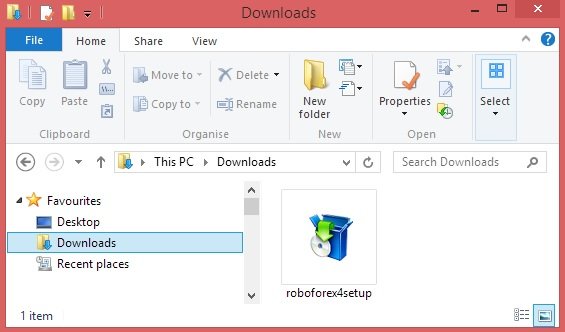
Roboforex Metatrader 4 – Download Step 3
From this step forward you need to press next.
Before pressing next you need to read End-User License Agreement.

Roboforex Metatrader 4 – Download Step 4
Installation process will start and it will take only few seconds.
When installation process is done you will see “Finish” button on the bottom right corner.

Roboforex Metatrader 4 – Download Step 5
When installation is done press “Finish” button and Metatrader 4 trading platform will open automatically.
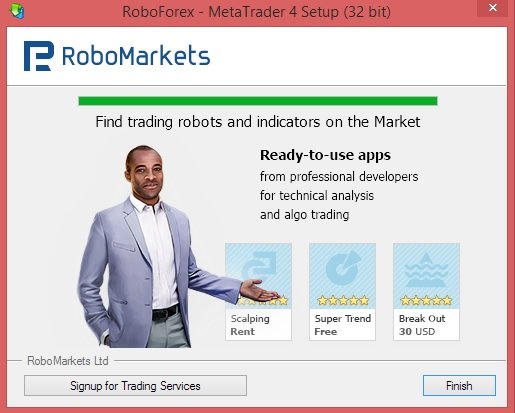
Roboforex Metatrader 4 – Download Step 6
When installation is done Metatrader 4 will open and you will see small window listing all available servers.
Those servers represents server for loging in. Each trading account have its own server.
For example – if you are using demo account you need to login to server for demo accounts.
If you are using MT4 account you need to select server for MT4 accounts.
Which server you should use is listed in the e-mail you have received with MT4 account login details.
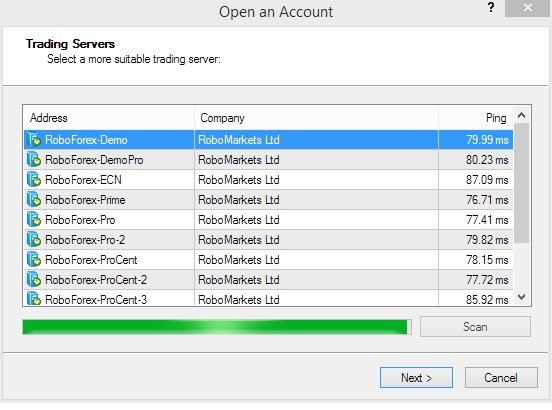
Conclusion
Now you have Roboforex Metatrader 4 trading platform. You can now login with your account details and start trading.
If you do not know how to proceed further with account login details you can read instructions how to use Metatrader 4 trading platform.
There you will have steps how to login and how to setup your trading platform for trading.

0 Comments