This post will help you download Metatrader 4 from XM Forex trading broker website.
I have included images for easier understanding and for easier following.
The only requirement before the next step is that you have registered with XM broker. That is important because Metatrader 4 requires XM trading account login details.
If you have not registered with XM then please follow next instructions.
Read more: How to Register and Open XM Account
After you have registered account with XM you can move to the next step.
As a first step please visit XM website by clicking on the link below which will redirect you to the XM website.
Contents
XM Website
When you are on the main website you need to click on the button “Platforms” which is located on the upper side like on the image below.
It is button for accessing download page for XM trading platforms.
As soon as you put your mouse over “Platforms” you will have a list of trading platforms.
Select MT4 for PC or any other you want to download. I will use MT4 for PC in this case.
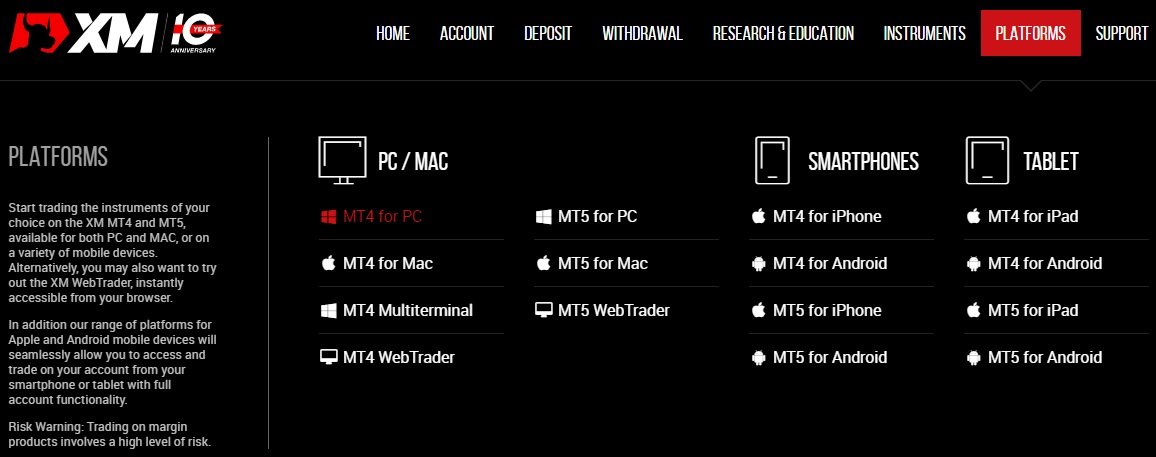
XM Metatrader 4 – Downloads
After you have open “Platforms” page and selected MT4 you will see another page with XM Metatrader 4 characteristics.
At the bottom you will see buton for starting of download. Please click on the button and follow further steps.
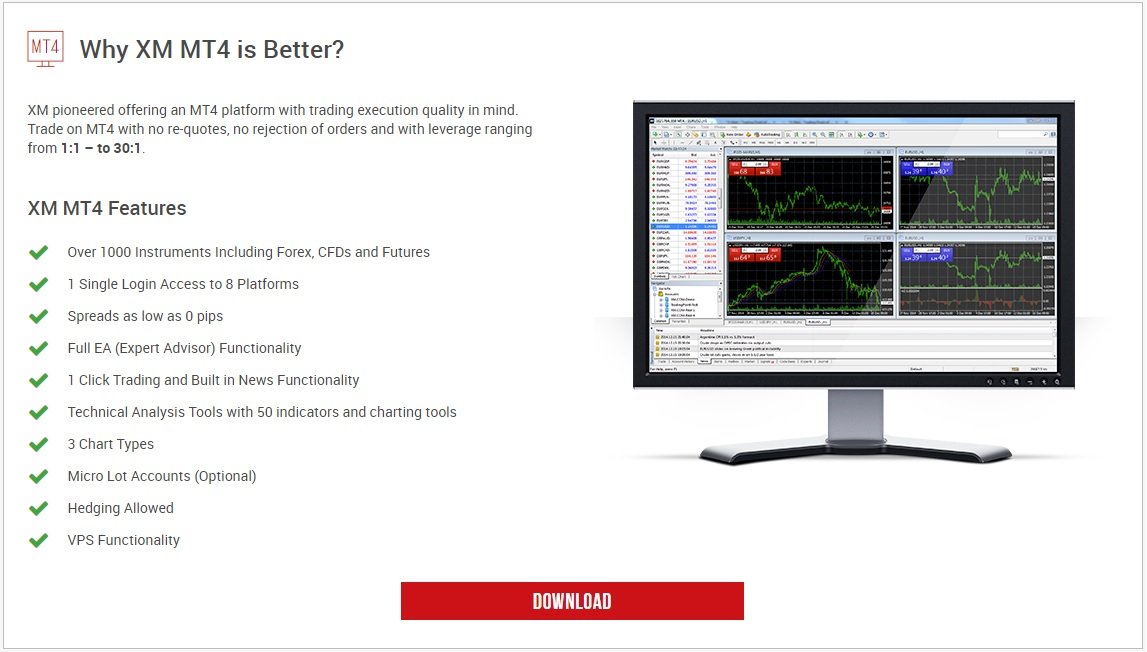
XM Metatrader 4 – Download Step 1
After you have pressed button “Download” you will see the window below which asks you where do you want to save installation package.
I usually use standard download folder so I will leave it in this case as a place for download.
You can use any other location on your computer but remember where that location is because you need to start installation from that folder.
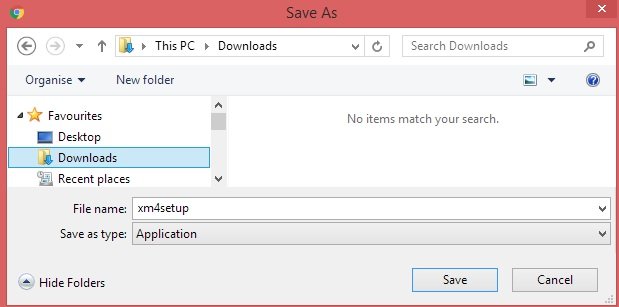
XM Metatrader 4 – Download Step 2
When the download is finished you need to start installation package.
Locate installation package on your computer and run the “xm4setup”.
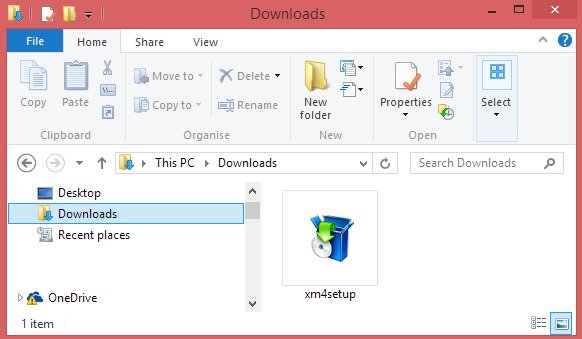
XM Metatrader 4 – Download Step 3
From this step forward you need to press next.
Before pressing next you need to read End-User License Agreement.
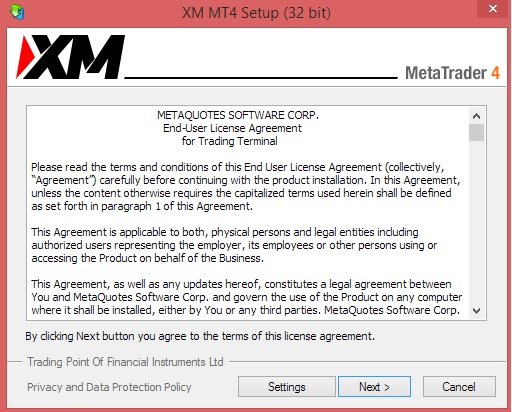
XM Metatrader 4 – Download Step 4
Installation process will start and it will take only few seconds.
When installation process is done you will see “Finish” button on the bottom right corner.
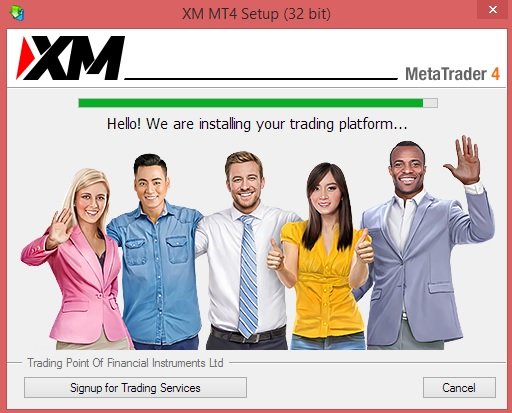
XM Metatrader 4 – Download Step 5
When installation is done press “Finish” button and Metatrader 4 trading platform will open automatically.

XM Metatrader 4 – Download Step 6
When installation is done Metatrader 4 will open and you will see small window listing all available servers.
Those servers represents server for loging in. Each trading account have its own server.
For example – if you are using demo account you need to login to server for demo accounts.
If you are using MT4 account you need to select server for MT4 accounts.
Which server you should use is listed in the e-mail you have received with MT4 account login details.
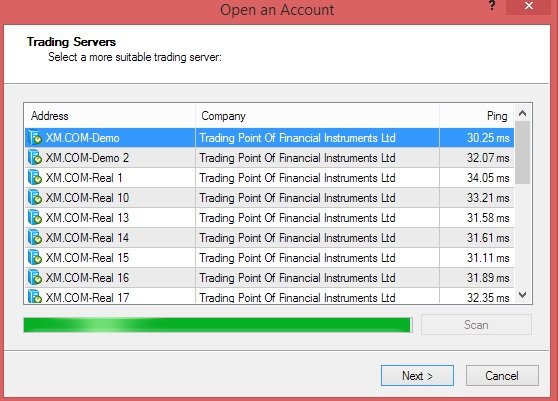
Conclusion
Now you have XM Metatrader 4 trading platform. You can now login with your account details and start trading.
If you do not know how to proceed further with account login details you can read instructions how to use Metatrader 4 trading platform.
There you will have steps how to login and how to setup your trading platform for trading.

0 Comments