To view MT4 account history log in to MT4 and go to the “Terminal” window and select tab “Account History” where trading history is located.
Select time period you want to see like:
- last month
- last 3 months or
- custom time period
With account trading history you can see what is total profit or loss on your trading account. And you can download the account history and show it on the chart.
Read more: Open Demo Trading Account
Contents
Where is MT4 Account History
MT4 account history is located inside the “Terminal” window in MT4 or MT5 under the “Account History” tab.
Inside the account history tab you can find lots of useful data which can help you see your trading result.
Let’s go through each part of the account history so you can understand what each column and row means.
Read more: Account History on My Android MT4/MT5 app?
MT4 Account History Details
The account history tab consists of 12 columns where each column has useful information about the trades you open and close.

- Order – tells you the unique number for each trade you open
- Time – shows the correct time when the order is open
- Type – shows is the order Sell or Buy order
- Size – volume or lot size you have used for certain order
- Symbol – which symbol or currency pair you have traded
- Price – at which price you have open the order
- S/L – Stop Loss level. If the order closes with Stop Loss this cell will be red colored
- T/P – Take Profit level. If the order closed with Take Profit this cell will be green colored
- Time – time at which certain order is closed
- Price – the price at which certain order is closed
- Swap – the cost of holding the order open overnight
- Profit – profit or loss after order is closed
Then you have rows that tell you more details about how many trades you have open and close and finally the bottom row shows you current account balance.
Show Commission, Taxes and Comments
If you do now have commission, Taxes and Comments columns in the account history then you can activate them.
Click the right mouse button inside the account history window and in the menu select each row you want to show.
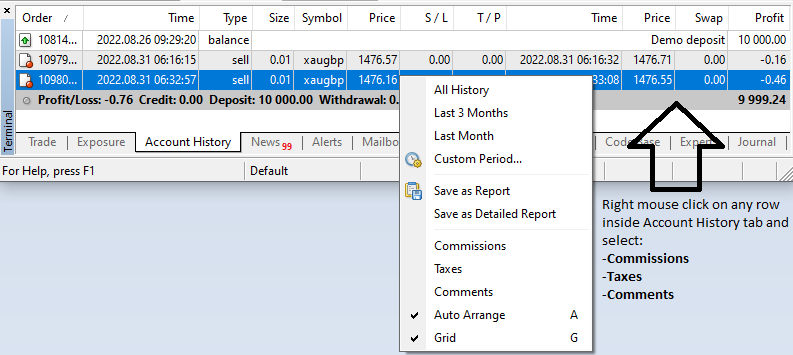
When you activate additional three columns you will see them inside the MT4 account history tab.
Here are additional three columns:
- Commission – commissions charged by the brokerage company at performing trade operations
- Taxes – taxes charged when performing trade operations
- Comments – comments on trade operations

Account History Time Periods
If you want to see a detailed report you can select which time period you would like to see.
You can see recent trading history or change that to last month or last three months.
If that is not enough for you can set a desired time period if you have traded for a longer period of time.
When you click right mouse button somewhere in the account history tab you will get menu with possible options:
- All History – show the entire account history.
- Last 3 Months – show only the last 3-months history
- Last Month – show only the last month history
- Custom Period – show history for the selected period
- Save as Report – save the account history as a report in the form of the HTML file
- Save as Detailed Report – save the account history as a report in the form of the HTML file
- Auto Arrange – automatic arrangement of column sizes at changing of the window size
- Grid – show/hide grid for separating of columns
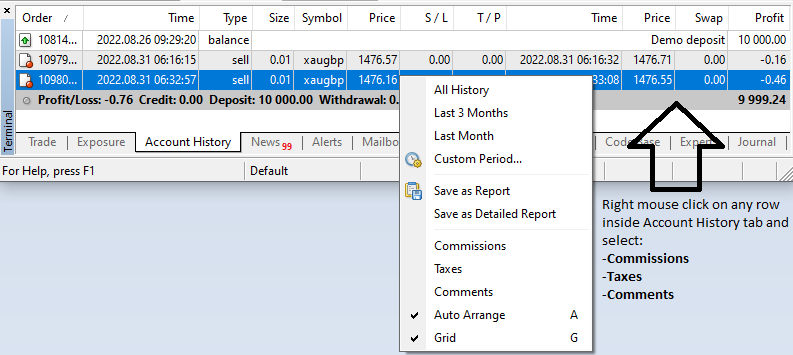
MT4 Account History Missing
If you experience missing account history on the MT4 there could be several reasons for that:
- whole account history is not shown, but only part of it
- broker deleted account history
- broker archived history

Show All Account History
Usually the whole account history is not shown on default. When you open the account history tab you will see the last few days of your trading history.
Image shows you how the account history looks when not all trading history is shown.
But, you can solve that by going to the account history tab and clicking the right mouse button somewhere where rows are.
Then, in the menu on the top you have the option “All History” and click on it.

When you click on “All History” you will get all rows with all trades you have open and which are closed.

Broker Deleted History
Sometimes it happens that the broker deletes your trading history for some reason. And when you try to show all trading history you get nothing.
Like you have not traded at all.
But, that could happen before. Now, the broker should not delete your trading history because the law says they cannot delete history for legal reasons.
You need to have all trading history on your trading accounts. No one cannot and should not delete it.
If you want to have a trading account without trading history then you should open a new trading account.
Read more: How to Open Real Trading Account
If the broker has archived history you can simply contact your broker and ask about the trading history. The broker will help in any way so this should not be a problem.
MT4 Trade History on Chart
Show trading history on the chart by making a detailed report with right mouse click and select “Save as Detailed Report“.
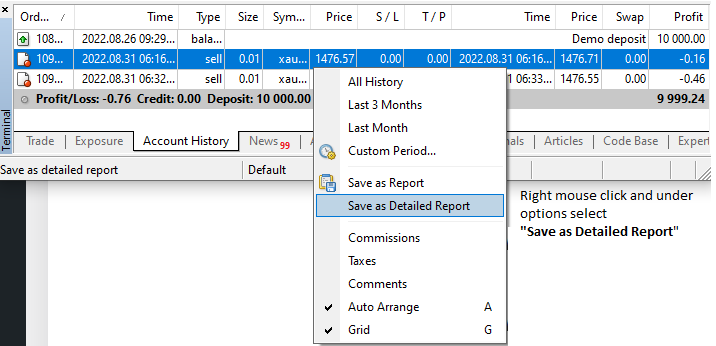
When you click on a detailed report you will need to save an html file on your PC. Save it where you want.
As soon as you save the file on your PC it will automatically open in the web browser. Detailed report will show you trading history with the chart.
Trading history chart shows your account history with all trades open and closed. And you can see how your account balance has grown or shrunk.

How to Delete Trade History on MT4
Deleting trade history on the MT4 is not possible due to legal reasons.
If a broker deletes trading history from a trading account you should not use that broker because he is not following legal steps.
Can you Delete Trades on MT4?
You cannot delete trades on MT4.
Where is MT4 History Data Stored?
your MT4 history data is stored on the broker server. The data is connected with the trading account the history is made on.
Whenever you login Metatrader with your broker over that account with correct login data you will get MT4 history data.
Read more: Metatrader 4 Login Problem
How do I Export My MT4 Account History?
To export your MT4 account history you need to.
- go to Terminal window
- select Account History tab and
- click right mouse button and select
- Save as Report or
- Save as Detailed Report
- Save HTML file on your PC
This is the process you need to follow each time you want to export trading history from MT4.
But, before exporting trade history from MT4 you need to select which time period you want to see on the report.
You have option to use preselected time periods like:
- All History
- Last 3 Months
- Last Month
- Custom Period…

Save as Report
First way to export your trading history is to save it as an HTML file with some data from the account history.
First step is to select the time period you want to have on the report. After that save that report somewhere on your PC so you can open it whenever you want.
As soon as you save it the report will open in the browser where you can see details.

Here is an image that shows you what you can see from the MT4 export as a report. You have details about trades you have open and closed.
You have an account summary where you can see account balance with Profit/Loss you have made in the selected time period.
When you compare this report with a detailed report from MT4 you can see that the detailed report has much more details you can use for analyzing.

Detailed report shows additional data under Summary with chart and other relevant data.
How do I Get My MT4 Statement?
To get MT4 statement you need to:
- click right mouse button inside the history window
- select time period for the account history statement
- select Save as:
- Report
- Detailed Report
- Save statement on your PC
When you save an MT4 statement on your PC you can open it inside a web browser to analyze it.

How do I Save an MT4 History to Excel?
Save an MT4 history to excel by saving a statement as a .xlsx file instead of a .html file.
There are two ways you can save MT4 statement as excel file and that is:
- changing file extension name
- copy/paste
If you select the first option you simply need to save the statement as an xlsx file.
Read more: Export Live Data From MT4 to Excel
Change MT4 History Extension
When you download MT4 history as a statement it saves it as an html file on default.
You need to change the extension at the end and put xlsx to save it as an excel file.
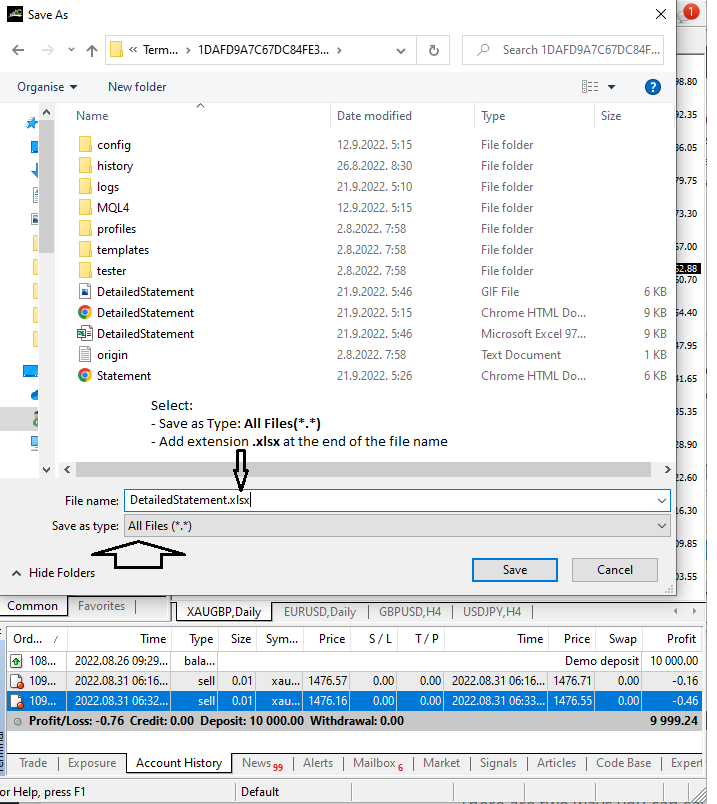
If you save it as an excel file you can make any modification you want. You can filter data inside and change the data if needed.
This is helpful to filter the data in trades to see which are profitable which are not.

Copy/Paste Into Excel
You can open an MT4 statement in the web browser and simply copy the entire web page. To do that click anywhere on the web page and select copy:
- right mouse click and select copy
- click ctrl+C on keyboard(Windows)
When you copy the entire web page it will be blue colored which will be a sign that you have selected the data.

After you have copied the data you need to open the excel file. Open a new blank sheet and simply paste the data inside excel file.
The data will populate and you can edit the data as you want.

Conclusion
MT4 account history is useful data you have in the MT4 which you can use to analyze your trading. The results can show you when you make mistakes and are there any patterns in trading you should watch.
MT4 account history is available as a report or statement which you can open in a web browser or inside an excel file for detailed filtering.
This article is part of the MT4 tutorial where you have many more lessons that help you understand how the MT4 works.
Read more: How to Use Metatrader 4

0 Comments