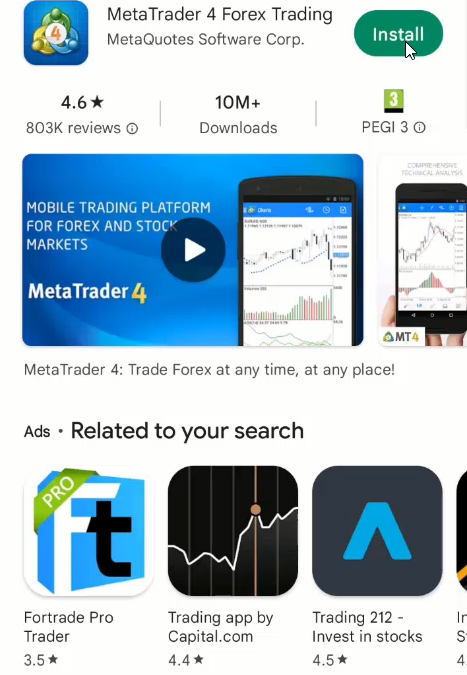by Frano Grgić | Forex Trading Platform
How to Set a Trailing Stop on MT4? Set a Trailing Stop on MT4 and MT5 by following these steps: Open an order In the order row click the right mouse button and select option “Trailing Stop” Select predefined point or select Custom option Set desired number...

by Frano Grgić | Forex Trading Platform
To use Metatrader 5 on PC first download Metatrader 5 from the official website and install it on PC. The installation of the MT5 on a PC takes less than 1 minute so that will not be an issue. Read more: Download and Install Metatrader 5 on PC When you have MT5 ready...

by Frano Grgić | Forex Trading Platform
Use the MetaTrader 5 mobile App for Android by doing these steps: Download MT5 Mobile to Your Smartphone Open Demo Account on MT5 Mobile Login to an Existing Account in MT5 Mobile Open Quotes Menu With Available Symbols Open Charts in the MT5 Mobile App Stop Loss and...
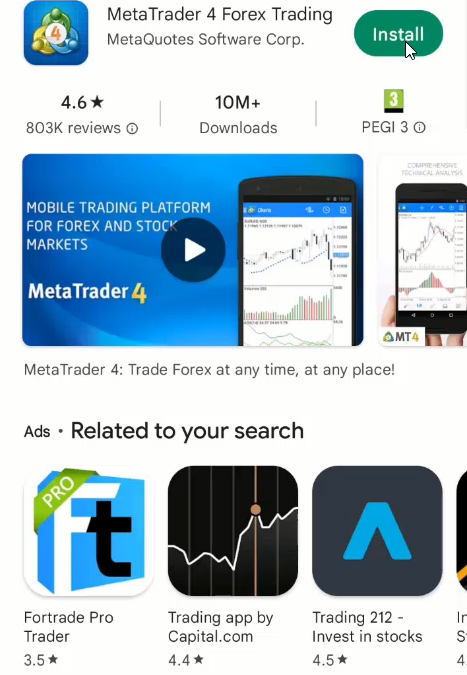
by Frano Grgić | Forex Trading Platform
How to use the MetaTrader 4 mobile App for Android is easy and you need to do these steps to start using it on your smartphone: Download MT4 Android to Your Smartphone Open Demo Account on MT4 Android Login to an Existing Account in MT4 Android Open Quotes Menu With...

by Frano Grgić | Forex Trading Platform
Add currency pairs on MT4 android by clicking the plus “+” sign in the upper right corner inside the “Quotes” tab. Select which currency symbol you want to add and tap on it. This will add that symbol to the Quotes list and from there you can...

by Frano Grgić | Forex Trading Platform
Open charts on the Android MT4 app by selecting the symbol in the “Quotes” tab and tap on the symbol and select the “Open chart” option. This will open a “Chart” window where you will see symbol price and chart type you have...