To change mt4 password you should open the MT4 platform and go to Tools -> Options -> Server and under the password section type old password and then the new password to change the old one.
In this article you will see how to change passwords in MT4 on different platforms.
The password change on MT4 is a straightforward task that requires less than a minute to complete the whole process.
You should change your password regularly every three months to protect your trading account from unauthorized access.
Read more: How to Use Metatrader 4 Mobile App
Contents
How to Change MT4 Password
The whole process of changing password in MT4 takes less than a minute and there are only 3 steps.
Step to change password in MT4 are:
- Step #1 – Open trading platform
- Step #2 – Click on the Tools -> Options -> Server -> Change
- Step #3 – Enter current password and new password
There are conditions you need to watch out for when selecting new password and those are:
- At least five symbols
- two of three character are lowercase, uppercase and digit
Change MT4 Password on Desktop
There are two ways you can enter the menu to change MT4 password on the desktop.
Each way requires two clicks with your mouse button.
Let’s check each way step by step so you can see what you need to do.
Step #1 – Open Trading Platform
As a first step, open the MT4 trading platform on your desktop PC.
Step #2 – Enter Menu for Changing Password
First way is to go to Tools -> Options.
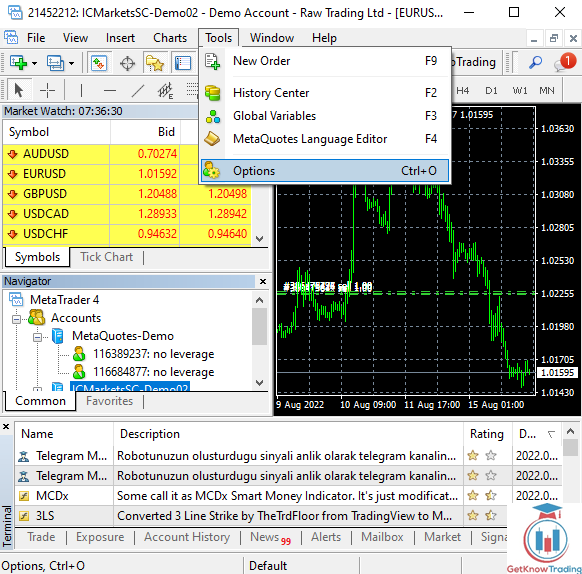
Second way is to click the right mouse button on the account in the list of available accounts inside the Navigator window.
In the right mouse click menu select “Change Password”.
When you click on the Options from the first way or “Change Password” from the second way you will get a new window.

In the new window you need to position yourself to the “Server” tab and click on the button “Change“.
Button “Change” represents a change for the password you currently use for that account.
When you click on the button “Change” you will get another smaller window.

In the smaller window you can see a sentence that says what is the condition to change the password.
The new password must have 5 symbols where one symbol must be lowercase, uppercase and digit.
Pay attention to fulfill this requirement or you will not be able to process changing passwords on the MT4 platform.
Step #3 – Enter Current Password and New Password
Then you have empty fields where you need to enter:
- current master password
- new password
- confirm new password
You also need to select from two options:
- change master password
- change investor (read only) password
In this step I will change the master password so I will leave this selection as it is.
Read more: What is Investor Password in MT4

When I enter a new password and click on the OK button the small window will close if everything is ok.
If you have not entered the old master password correctly or the new password does not meet conditions listed in the first sentence the small window will not close.
And you will hear a sound on MT4 that represents a failed attempt.
But, if you have entered correctly all what is needed to change MT4 password you will see a message in the Journal tab:
master password changed, terminal will be reconnected
After that the terminal will login with a new password automatically.
You can see all messages in the Journal tab for a reference.
And that is all that is needed to change the MT4 password on the desktop version.
Now let me show you how to change the MT4 password on the Android version.

Change MT4 Password on Android
Open MT4 android terminal and position yourself where you have all accounts listed.
Select the account you want to change password for.
Then in the upper right corner you have three dots which you need to tap on and a new menu will appear.
You have two options:
- Change password
- Delete account
Select the first option to change the password.
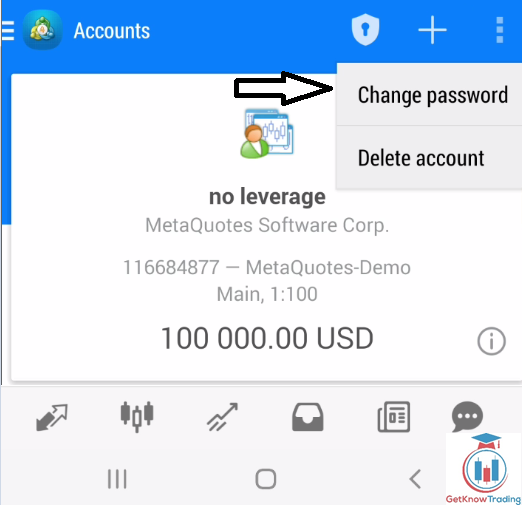
Select Change Master Password
From the drop down menu you have option to :
- change master password
- change investor password
Select the first option to change master password on MT4 android.
Below you will have three empty fields which you need to fill with:
- old master password
- new master password
- confirm new master password
When you type all the passwords in the empty fields you need to click on the Next button.
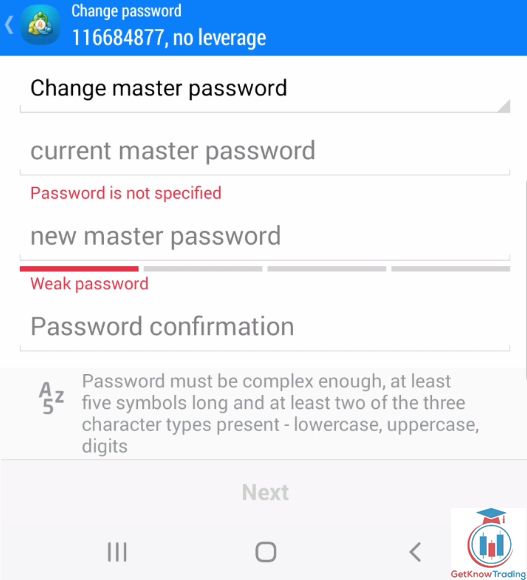
When you confirm the change of MT4 android password you will get a message that the password for the account has been changed.
You can click OK and continue using the MT4 android account with a new password.
Note: if you are using the same account on the desktop, have in mind to connect with a new password when you start the MT4 desktop version.

How to Change MT5 Password
The whole process of changing password in MT5 takes less than a minute and there are only 3 steps.
Step to change password in MT4 are:
- Step #1 – Open trading platform
- Step #2 – Click on the Tools -> Options -> Server -> Change
- Step #3 – Enter current password and new password
There are conditions you need to watch out for when selecting new password and those are:
- At least seven symbols
- two of three character are lowercase, uppercase and digit
Change MT5 Password on Desktop
There are two ways you can enter the menu to change MT5 password on the desktop.
Each way requires two clicks with your mouse button.
Let’s check each way step by step so you can see what you need to do.
Step #1 – Open Trading Platform
As a first step, open the MT5 trading platform on your desktop PC.
Step #2 – Enter Menu for Changing Password
First way is to go to Tools -> Options.

Second way is to click the right mouse button on the account in the list of available accounts inside the Navigator window.
In the right mouse click menu select “Change Password”.
When you click on the Options from the first way or “Change Password” from the second way you will get a new window.

In the new window you need to position yourself to the “Server” tab and click on the button “Change“.
Button “Change” represents a change for the password you currently use for that account.
When you click on the button “Change” you will get another smaller window.

In the smaller window you can see a sentence that says what is the condition to change the password.
The new password must have 7 symbols where:
- one symbols must be lowercase
- uppercase and
- digit
It is different compared to MT4 where you needed 5 symbols.
Pay attention to fulfill this requirement or you will not be able to process changing passwords on the MT5 platform.
Step #3 – Enter Current MT5 Password and New MT5 Password
Then you have empty fields where you need to enter:
- current master password
- new password
- confirm new password
You also need to select from two options:
- change master password
- change investor (read only) password
In this step I will change the master password so I will leave this selection as it is.

When I enter a new password and click on the OK button the small window will close if everything is ok.
If you have not entered the old master password correctly or the new password does not meet conditions listed in the first sentence the small window will not close.
And you will hear a sound on MT5 that represents a failed attempt.
But, if you have entered correctly all what is needed to change MT5 password you will see a message in the Journal tab:
change of master password completed
After that the terminal will login with a new password automatically.
You can see all messages in the Journal tab for a reference.

How to Change MT4 Investor Password
The whole process of changing investor password in MT4 takes less than a minute and there are only 3 steps.
Step to change investor password in MT4 are:
- Step #1 – Open trading platform
- Step #2 – Click on the Tools -> Options -> Server -> Change
- Step #3 – Enter current investor password and new password
There are conditions you need to watch out for when selecting new password and those are:
- At least five symbols
- two of three character are lowercase, uppercase and digit
As you can see the process is the same as when changing master password.
But lets see with images how these steps look.
Change MT4 Investor Password on Desktop
Click on the Tools -> Options
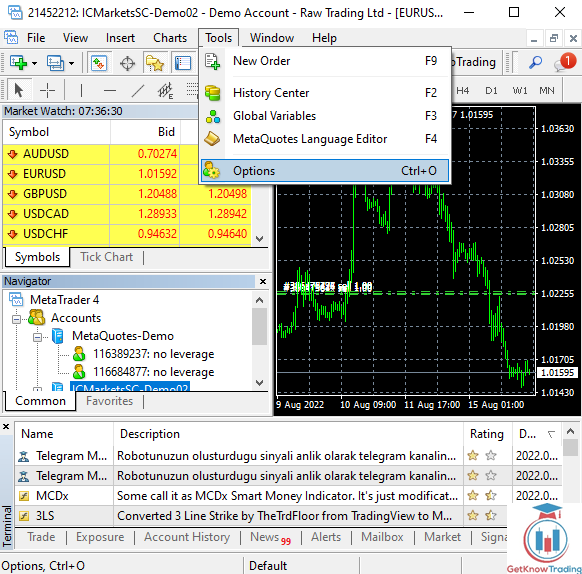
In the Options window, position yourself in the Server tab and click on the button Change.
That will open a new smaller window where you need to enter a new password to change it.

In the smaller window you need to select Change investor (read only) password.
Then enter the old master password. Pay attention to this to enter the master password. Many traders enter old investor passwords which are not correct.
Then enter a new investor password and click on the OK button.

If you have done all steps properly you will see a message in the Journal tab:
investor password changed
This means you can use a new investor password for this account.

Change MT4 Investor Password on Android
Changing investor password on MT4 android takes a few steps like in a case when you change master password.
First you need to login to the account you want to change the MT4 investor password.
Then in the upper right corner click three dots and select Change password.
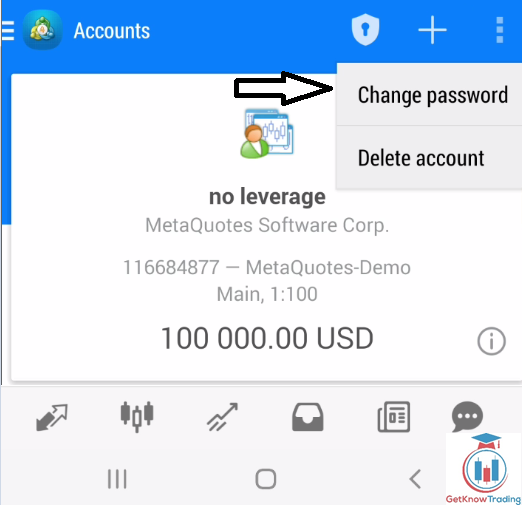
Menu for changing the investor password is the same as for the master password.
In this case you need to select the change investor password in the drop down menu.
Then you need to enter the current master password. Have in mind to enter a MASTER password and not an old INVESTOR password.
Then enter a new investor password and confirm that new investor password.

When you confirm a change of investor password you will get a message that says the password has been changed for a selected account.

How to Change MT5 Investor Password
The whole process of changing investor password in MT5 takes less than a minute and there are only 3 steps.
Step to change investor password in MT5 are:
- Step #1 – Open trading platform
- Step #2 – Click on the Tools -> Options -> Server -> Change
- Step #3 – Enter current investor password and new password
There are conditions you need to watch out for when selecting new password and those are:
- At least seven symbols
- two of three character are lowercase, uppercase and digit
As you can see the process is the same as when changing master password.
Compared to MT4 where you need to use five symbols here you need to use seven symbols. So pay attention to this.

In the Options window, position yourself in the Server tab and click on the button Change.
That will open a new smaller window where you need to enter a new password to change it.

In the smaller window you need to select Change investor (read only) password.
Then enter the old master password. Pay attention to this to enter the master password. Many traders enter old investor passwords which are not correct.
Then enter a new investor password and click on the OK button.

If you have done all steps properly you will see a message in the Journal tab:
change of investor password completed
This means you can use a new investor password for this account.

Conclusion
Changing the MT4 password is an easy task and takes less than a minute if you have all prepared and that is the old master password and new master password.
Simply going to Tools->Options and changing the password allows you to change passwords easily.
It is important to save passwords in a secure place, but if someone takes your password it is important to change them quickly.
You can protect yourself by changing passwords once a while just to be on a safe side.
Continue reading more about Metatrader by checking other articles I have prepared for you.
Read more: Forex Trading Platform

0 Comments