To add a broker to MT4 click on the File -> Open an Account and enter the name of the broker you want to add.
From the list of all brokers that are listed select the one you want to add and click Next and follow the steps.
In this article you will see how to add a broker to MT4 and MT4 android and on MT5 Forex trading platform.
Contents
- 1 How to Add Broker to MT4
- 1.1 Step #1 – File -> Open an Account
- 1.2 Step #2 – Click on the Row to Type the Name of a Broker
- 1.3 Step #3 – Enter the Name of a Broker You Want to Add to MT4
- 1.4 Step #4 – Click Scan to Search for a Broker You Want to Add on MT4
- 1.5 Step #5 – Select the Broker From the List
- 1.6 Step #6 – Select Which Account Type You Want to Open
- 1.7 Step #7 – Open New Demo Account With a Broker
- 1.8 Step #8 – New Broker With Demo Account Added on MT4
- 2 How to Add Existing Broker to MT4
- 3 How to Add a Broker to MT5
- 4 How to Add Existing Broker on MT5
- 5 How to Add a Broker to MT4 Android
- 6 Conclusion
How to Add Broker to MT4
To add a broker on MT4 there are several steps you need to follow. These steps are easy and when you go through them next time you will need a minute to repeat the same process again.
Each step is explained in detail with an image so you do not miss anything and something stays unclear.
Here are the steps to add a broker on MT4:
- Step #1 – File -> Open an Account
- Step #2 – Click on the Row to Type the Name of a Broker
- Step #3 – Enter the Name of a Broker You Want to Add to MT4
- Step #4 – Click Scan to Search for a Broker You Want to Add on MT4
- Step #5 – Select the Broker From the List
- Step #6 – Select Which Account Type You Want to Open
- Step #7 – Open New Demo Account With a Broker
- Step #8 – New Broker With Demo Account Added on MT4
Step #1 – File -> Open an Account
In the first step after you have opened the MT4 trading platform you need to go to File -> Open an Account.
This step will open a new window where you will need to enter the name of a broker you want to add to the MT4.
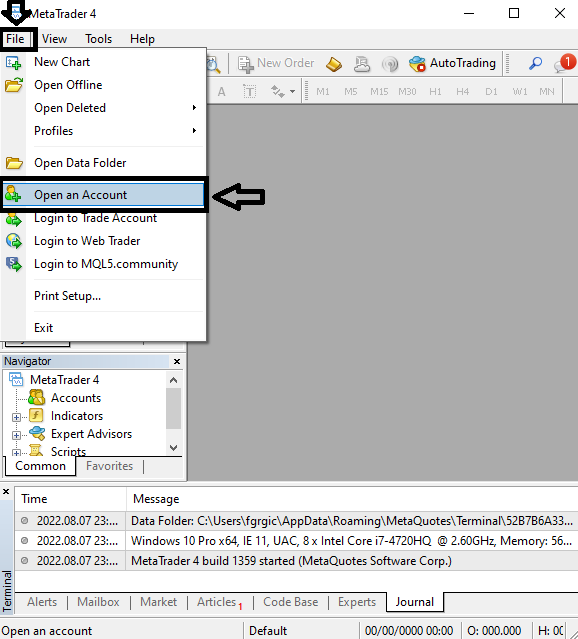
Step #2 – Click on the Row to Type the Name of a Broker
Now in this window you need to click on the blue row where you “add a new broker like ‘BrokerName’ or address mt.company.com:443”.
When you click on that row you will get an empty field to enter the name of a broker you want to add to MT4.
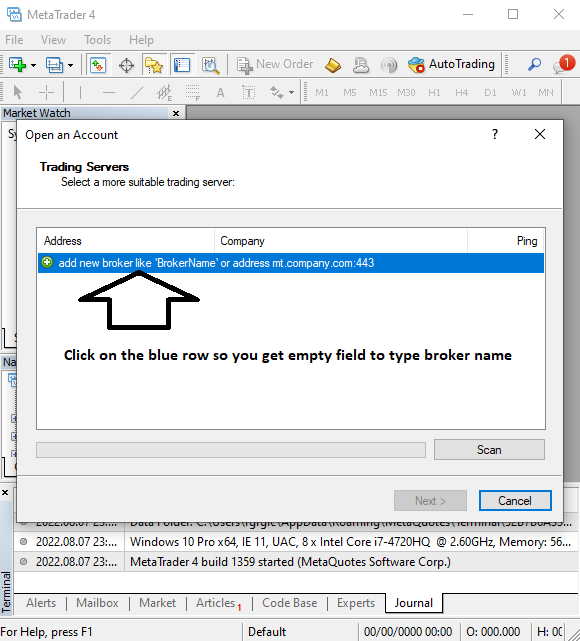
Step #3 – Enter the Name of a Broker You Want to Add to MT4
Now when you have an empty field you need to enter the name of a broker you want to add on MT4.
There are two options.
First one is to use demo free broker like Metaquotes and second one is to use existing broker if you have one,
In this step I will use free demo broker Metaquotes so I will type Metaquotes.
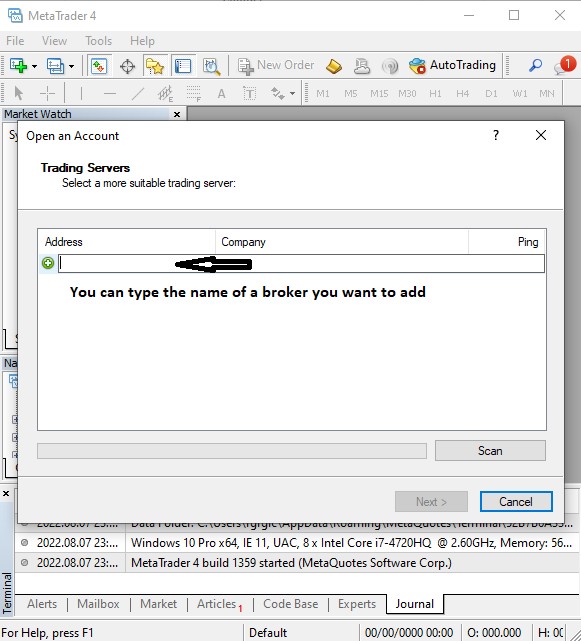
Step #4 – Click Scan to Search for a Broker You Want to Add on MT4
When you type the desired broker and in this case I am using Metaquotes click on the Scan button and wait for the results.
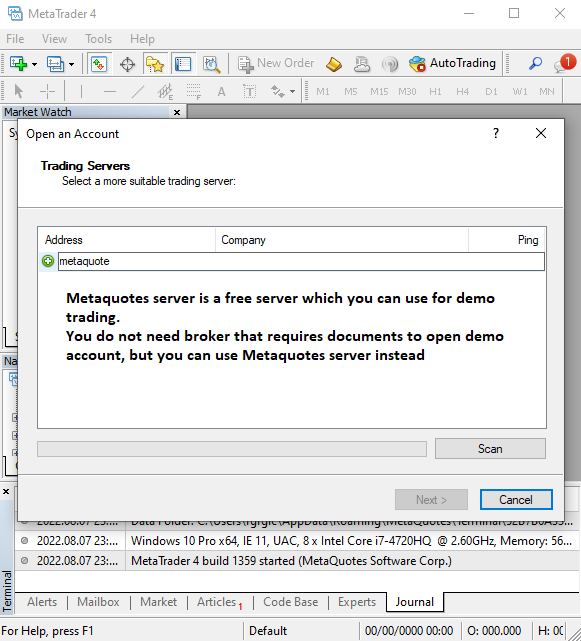
The search will last for a few seconds so wait until it finishes.
The list of all possible trading servers that are available with the name you have entered will show up.
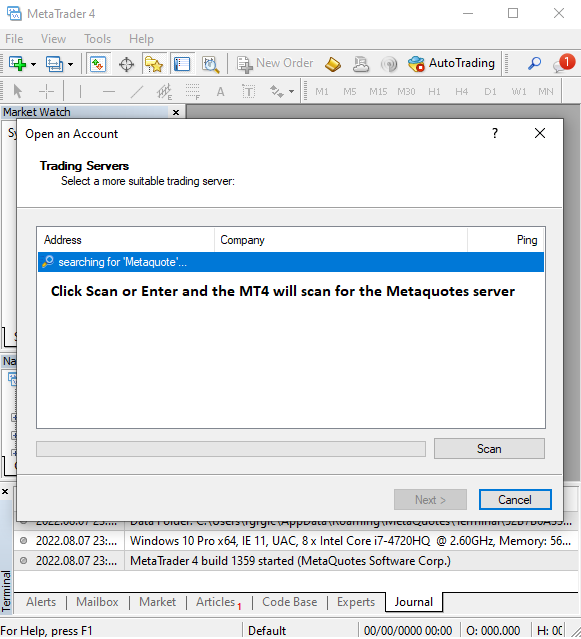
Step #5 – Select the Broker From the List
Here you can see that the trading platform has found MetaQuotes-Demo server from a Metaquotes company.
If there are brokers with similar names they will be listed here. But in my case there is only one MetaQuotes Demo server so it is the only one on the list.

Step #6 – Select Which Account Type You Want to Open
Now it is time to decide if you have an existing account with the broker you want to add to MT4 or you will open a new one.
Later on I will show you how to add an existing account with another broker. So, in this case I will select a new demo account.
Have in mind that on some brokers you cannot open a new demo account here. Those brokers require to open demo account inside their admin dashboard which requires that you open an account with that broker,

Step #7 – Open New Demo Account With a Broker
Fill the necessary data in the fields that are required.
I filled it with dummy data and clicked on the Next button.

When you have filled all the data a new demo account will be opened.
Here are details for that demo account for the next time you want to login to this account. Save this data if you plan to use this demo account.

Step #8 – New Broker With Demo Account Added on MT4
When you finish all the steps you will have a broker added on MT4. This way you can add any broker you want.
If you have an existing account, demo or real, you can repeat the same steps and you will add that broker with that account on MT4.
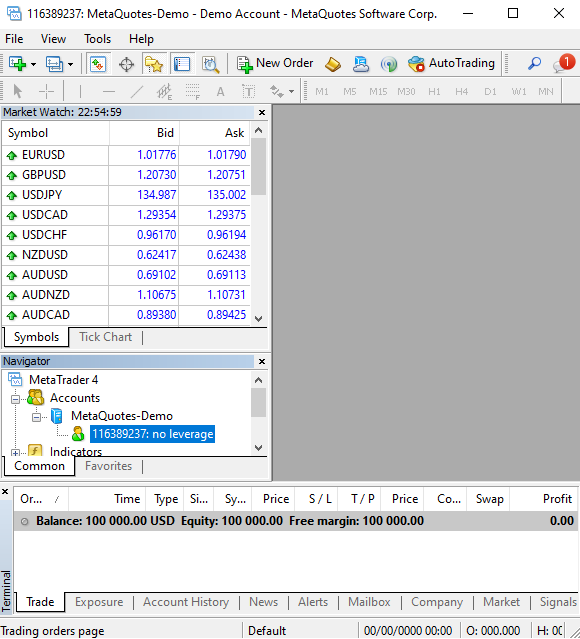
How to Add Existing Broker to MT4
In this step I will show you how to add an existing broker on MT4. You can use any broker that has MT4 in their portfolio with account details you have from that broker.
Here are the steps to add existing broker on MT4:
- Step #1 – Have Login Details
- Step #2 – Enter the Name of Existing Broker Server
- Step #3 – Select the Broker Server You Want to Add
- Step #4 – Enter Existing Broker Account Details
I will use IC Markets Broker and add him to the MT4 trading platform. I already have account details like:
- Account ID
- Password
- Server
These three details I need in order to add an existing broker on MT4.
Step #1 – Have Login Details
If you already have an account with a broker you want to add on MT4 you need that data.
In my case I have received login details on my email account so I have open email with that data.
Inside email I have a trading platform for which account is meant. Then login ID, password and finally server of a broker I will add to MT4.
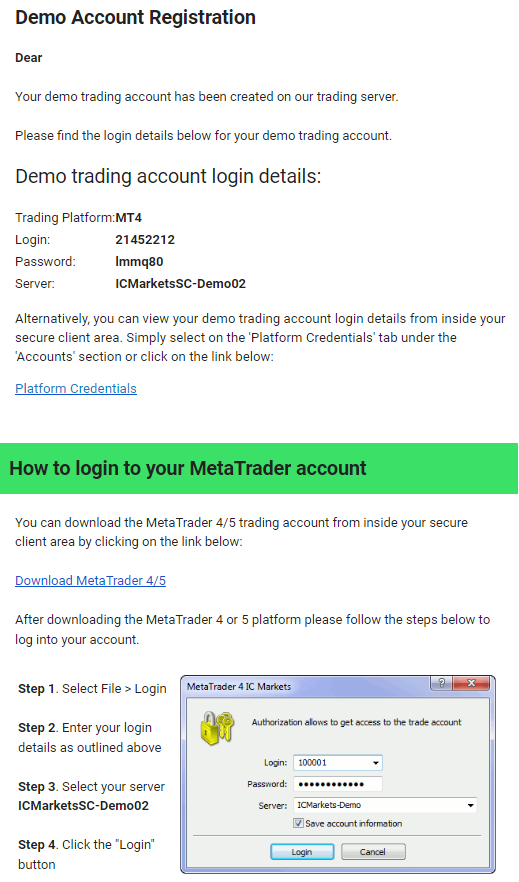
Step #2 – Enter the Name of Existing Broker Server
Now, when you repeat all the steps from previous example, and those are
- go to File -> Open an Account and then type the broker you want to add you will get the list of servers with that name.
In my case I have entered ICMarkets and the list will populate with broker servers that are available.

Step #3 – Select the Broker Server You Want to Add
From the list of available broker servers you want to add, select the one you need.
In my case I need ICMarketsSC-Demo02 which was on the list inside the email.
When I click on it and select Next I will need to enter account details.

Step #4 – Enter Existing Broker Account Details
Now select existing trade account from the list so you can type login details you have received over email.
Enter login ID, password and click Finish.

When you enter login details of an existing broker account you will add that broker on MT4.
You will have that broker trading account ready for trading.
In this case I have used free MT4 from Metaquotes. But, all brokers have their own MT4 platform where you can download and open existing accounts. The process would be similar.
Read more: How to Open Demo Account on MT4
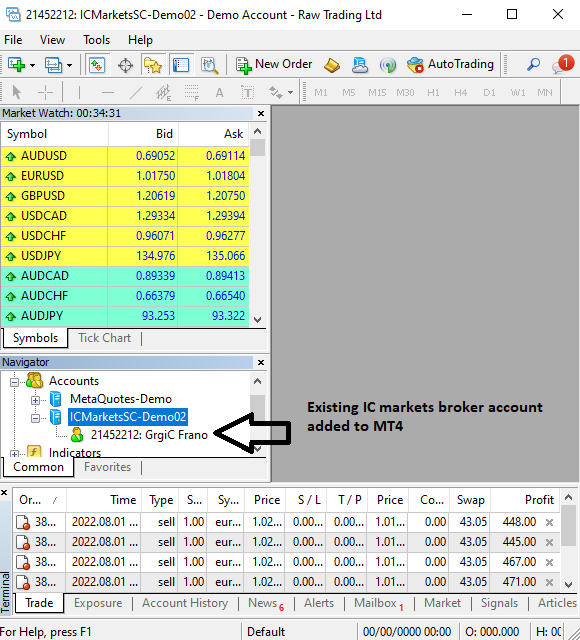
How to Add a Broker to MT5
Adding brokers on MT5 is very similar to MT4, but MT5 is a newer trading platform so there are slight differences in the appearance of the trading platform.
Here are the steps how to add a broker on MT5:
- Step #1 – File -> Open an Account
- Step #2 – Enter the Name of a Broker You Want to Add to MT5
- Step #3 – Select the Broker From the List
- Step #4 – Open New Demo Account With a Broker
- Step #5 – New Broker With Demo Account Added on MT5
Step #1 – File -> Open an Account
First step is to go to File -> Open an Account and a new window will open.
To add a new broker on MT5 you need to add a new or existing account.

Step #2 – Enter the Name of a Broker You Want to Add to MT5
In the empty field where is the “List of companies” enter the name of a broker you want to add.
In this case I will use MetaQuotes broker which is free.

Step #3 – Select the Broker From the List
On the list of brokers with the name MetaQuotes I have only one result.
I will click on it and click on the Next button which will open a new window where I need to enter account details.

Step #4 – Open New Demo Account With a Broker
I do not have an existing demo account with MetaQuotes on MT5 so I will open a new one.
Later in this tutorial I will show you how to add an existing account on MT5.

In this window enter details that are required.
I have entered dummy details because this is a dummy demo account I use to show you all the steps on how to add a broker on MT5.
When you are done with all data that are required click on the Next button.

In the next step you will have a new demo account open with MT5. All account details are listed in this message so save them if you plan to use this demo account.
Click on the Finish button to move to the next step.

Step #5 – New Broker With Demo Account Added on MT5
When you are done with previous steps you will have a demo account on MT5 with MetaQuotes broker.
You need 5 steps to add a broker on MT5 trading platform.
From this step onwards you can continue using this demo account and free MetaQuotes broker.
Read more: How to Use Metatrader 4
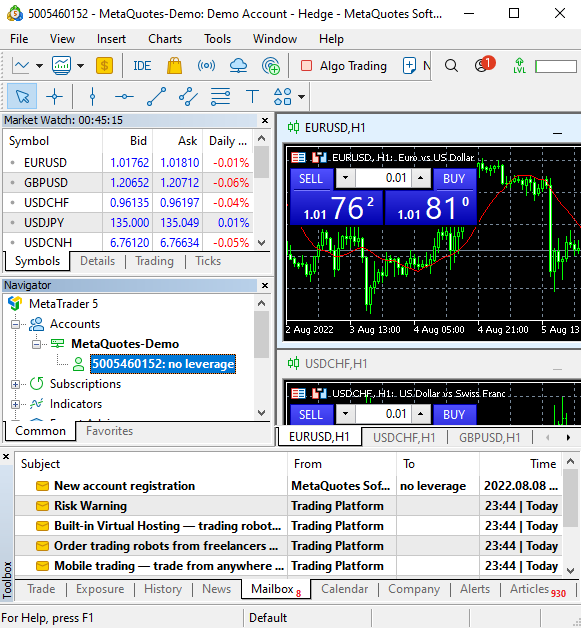
How to Add Existing Broker on MT5
In this part I will show you how to add an existing broker on MT5. The process is simple and it takes a minute or less to complete the steps.
Here are the steps to add existing broker on MT5:
- Step #1 – Have Login Details
- Step #2 – Enter the Name of Existing Broker Server
- Step #3 – Select the Broker Server You Want to Add on MT5
- Step #4 – Enter Existing Broker Account Details
I will use IC Markets Broker and add him to the MT5 trading platform. I already have account details like:
- Account ID
- Password
- Server
These three details I need in order to add an existing broker on MT5.
Step #1 – Have Login Details
When I registered an MT5 account I got an email with login details for that account.
Here you can see that I have received data for the MT5 trading platform.
Then I have a login ID, password and Server name which I need to open an account.
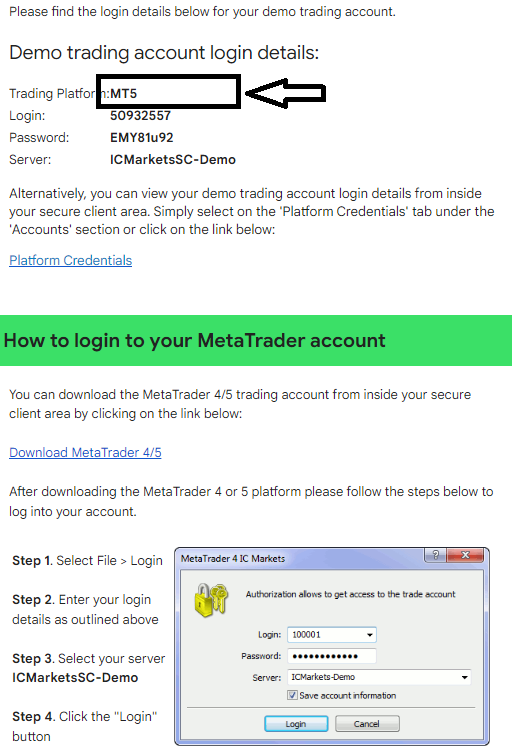
Step #2 – Enter the Name of Existing Broker Server
Now you need to enter the name of a server of a broker you want to add on MT5.
I have an IC Markets demo account so I will enter ICMarketsSC-Demo and click on the Next.
This will start searching all ICMarketsSc-Demo servers.
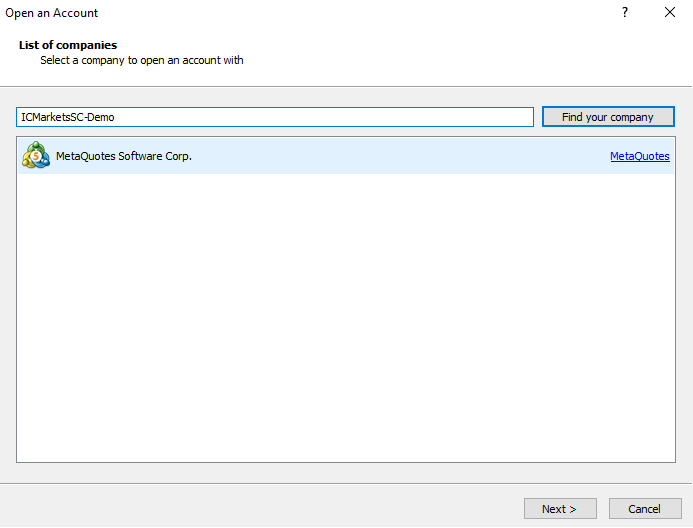
Step #3 – Select the Broker Server You Want to Add on MT5
From the list I will select the broker I want to add. That is Raw Trading Ltd which is ICMarkets broker.
Here I do not have too many ICMarkets servers I can select so it is not a problem to select which one.

Step #4 – Enter Existing Broker Account Details
In this step I will connect with an existing trade account.
I will enter all login details I have received over email.
In the drop down menu I will select which broker server I will use. In this step I am selecting which broker server I will use which is slightly different than in case with MT4.
Have in mind that this process can be completely different on MT5 for other brokers. But, the variations should not be too large. It should be very similar.
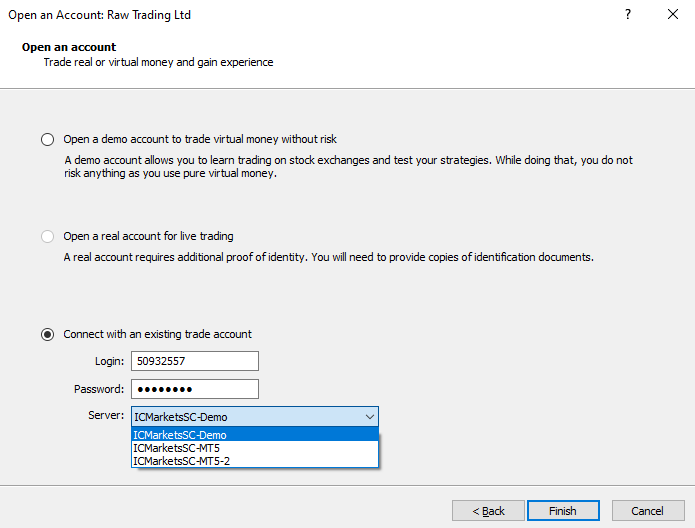
When you fill all data you have for an existing broker account you will add that broker on MT5 trading platform.

How to Add a Broker to MT4 Android
Adding a broker on MT4 android needs four steps to finish the process.
Here are the steps you need to take to add broker on MT4 android:
- Step #1 – Click to the + Sign
- Step #2 – Add Existing Broker on MT4 Android
- Step #3 – Select Broker You Want to Add on MT4 Android
- Step #4 – Enter Login Details
Step #1 – Click to the + Sign
To start with adding a broker on MT4 android click on the + sign in the upper right corner.
This will start the process of adding a broker on MT4 android.

Step #2 – Add Existing Broker on MT4 Android
In this step you need to decide to open a new demo account or login to an existing account.
I will use an existing account and use MT4 login details I have received when opening an account.

Step #3 – Select Broker You Want to Add on MT4 Android
Now it is time to find a broker you want to add on MT4 Android.
I am using the MetaQuotes broker so I will enter MetaQuotes and start searching.
When the search is over I will select the MetaQuotes-Demo server and continue with the next step.

Step #4 – Enter Login Details
Now I will use the login details I have for the MT4 demo account I have opened before.
I need a login ID and password.

When I enter login details I will have a demo account open and MetaQuotes broker added on MT4 android.
From here I can start trading with a demo account on MT4 android.

Conclusion
Having an option to add a broker on MT4 PC or android version or MT5 trading platform is a good option.
MT4 and MT5 platforms have their advantages, but using the free MetaQuotes MT4 platform allows you to open an account without having a broker.
Free demo account is a good way to start trading on the Forex market.
So, if you are just starting with trading you should start learning more about the Metatrader platform.
Read more: Forex Trading Platform

0 Comments