Close Trade in MT4 Mobile by navigating to Trade tab where all trades are and click on the trade you want to close. Then click on the button “Close” and the trade in MT4 mobile will be closed with profit/loss that is currently on the trade.
Contents
How to Close Trade in MT4 Mobile
Here are instructions how to close trade in MT4 mobile:
Step #1 – Click on the Trade tab
Step #2 – Click on the trade you want to close
Step #3 – Select Close Order
Step #4 – Confirm Close Order with profit/loss
Step #5 – Confirmation page
Step #1 – Click on the Trade Tab
First you need to position yourself where all orders are in MT4 mobile.
Trade tab is in the middle of available tabs below in the MT4/5 mobile Forex trading platform.
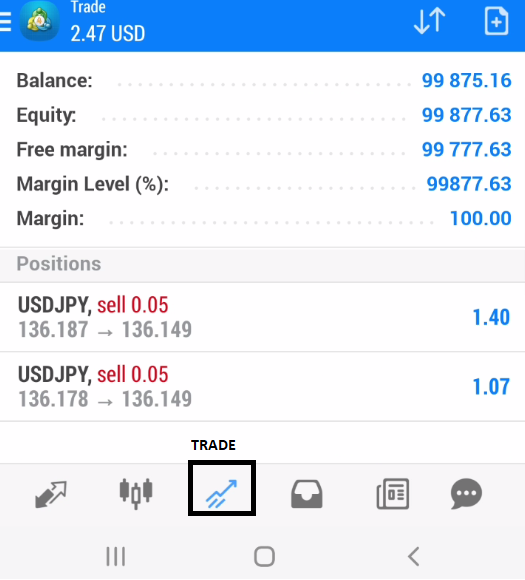
Step #2 – Click on the Trade You Want to Close
From the list of open orders select the one you want to close. Click on one of the orders and hold until a new menu appears.

Step # 3 – Select Close Order
From the available options you should click on the Close Order. This command will get you to the next window where you will need to confirm current profit/loss.

Step #4 – Confirm Close Order
Now you need to verify the current profit/loss and confirm that you want to close the order.
If the current status of the order is fine by you then click on the button below. In this case I have profit on the order so I will confirm that I want to close the order with profit.
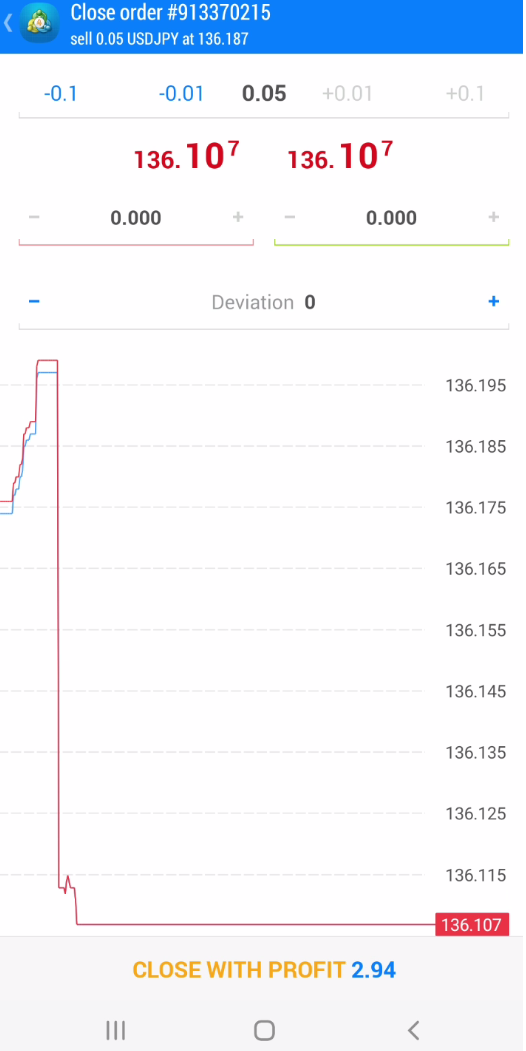
Step #5 – Confirmation Page
When the order is closed you will get a confirmation page that shows you the order closed.
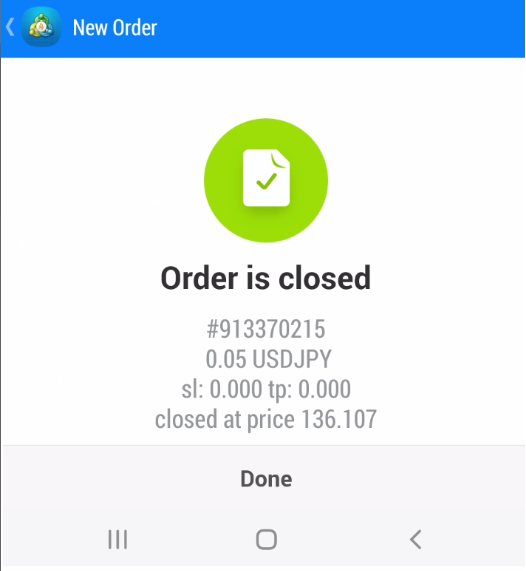
After that the MT4 mobile platform will redirect you to the Trade tab where you will see the rest of the open orders.
If you want to close other orders simply repeat the same process from step #1 up to step #5.
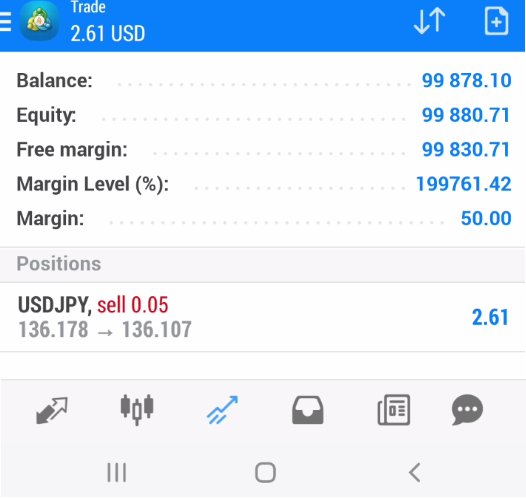
How to Close Trade in MT5 Mobile
Close trade in MT5 mobile is the same as in MT4 mobile. The difference is only in the MT5 mobile design which does not impact on the whole process.
Here are instructions how to close trade in MT5 mobile:
Step #1 – Click on the Trade tab
Step #2 – Click on the trade you want to close
Step #3 – Select Close Position
Step #4 – Confirm Close Order with profit/loss
Step #5 – Confirmation page
Step #1 – Click on the Trade Tab
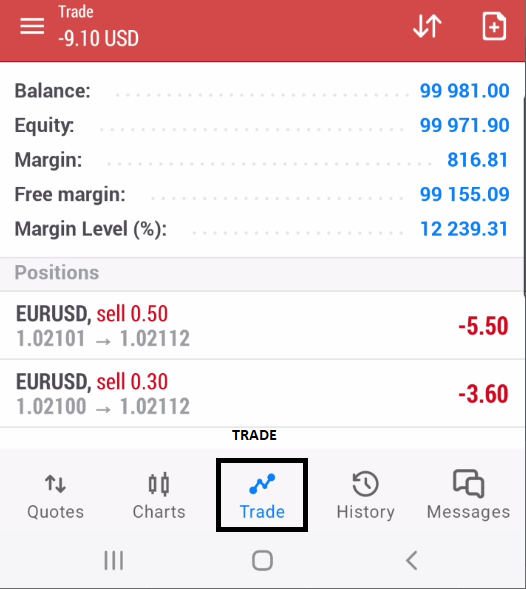
Step #2 – Click on the Trade You Want to Close

Step #3 – Select Close Position
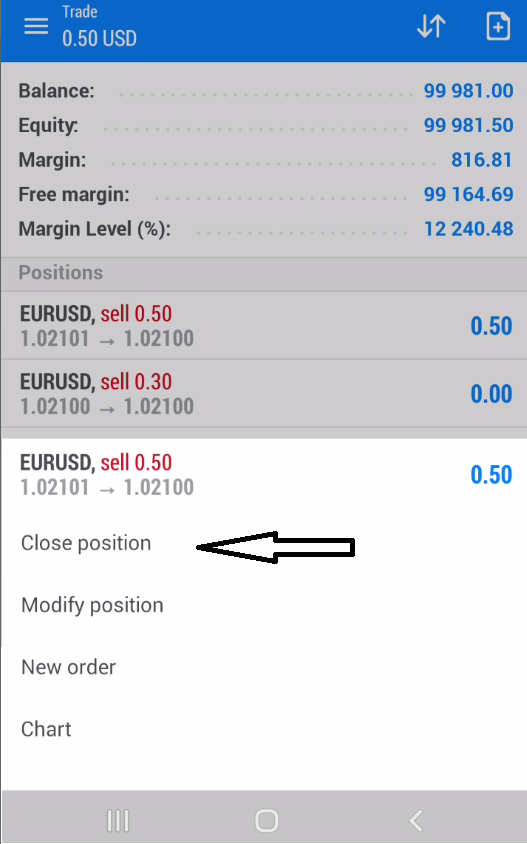
Step #4 – Confirm Close Order With Profit/Loss
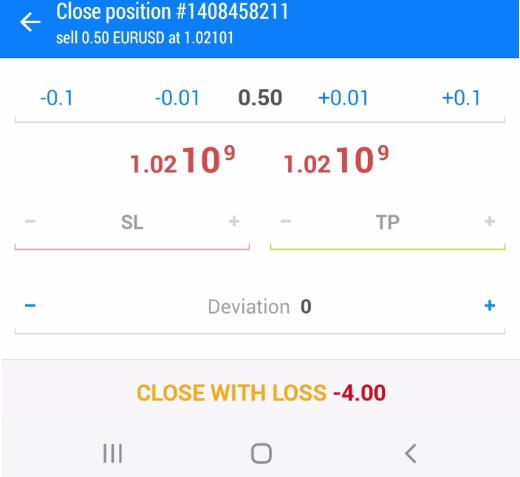
Step #5 – Confirmation Page


How to Close All Orders on MT4 Mobile
Close all orders in MT4 mobile is possible by using the “Multiple Close by” option.
Other options you do not have in MT4 mobile trading platform because MT4 mobile is limited in scripts or Expert advisors who could do the complete tasks.
But, there is a condition that must be fulfilled. Let me explain all that you need to know.
To close all orders at the same time you need to have a sell order with the lot size that is equal to buy order.
There are two options.
You can have one buy and one sell order. And then close those two orders by canceling each other in lot size.
1.0 buy order /= 1.0 sell order
Second option is to have one sell order and several buy orders. But buy orders have sum of all lot sizes equal to one sell order. The same analogy is equal when using one buy order and several sell orders.
0.5 sell order /= 0.1 buy + 0.1 buy + 0.1 buy + 0.1 buy + 0.1 buy
What is “Close by” in MT4?
Close by option gives you the possibility to close a trade with other trades that are in the opposite direction.
That means, if you have one buy order you can use another opposite order which is sell order to close that order.
And, if those two orders are with the same lot size then you will close both orders at the same time.
Close By With Same Lot Size
1.0 lot buy order = 1.0 lot sell order
equals to Close Both orders
Let me show you an example of how that looks in MT4. I will open two orders, one sell and one buy order with the same lot size.
Read more: Order Type on Android MetaTrader 4/5
I will use 1.0 lot which is the standard lot size.
And then I will try to close buy order with close by option by using 1.0 sell order.
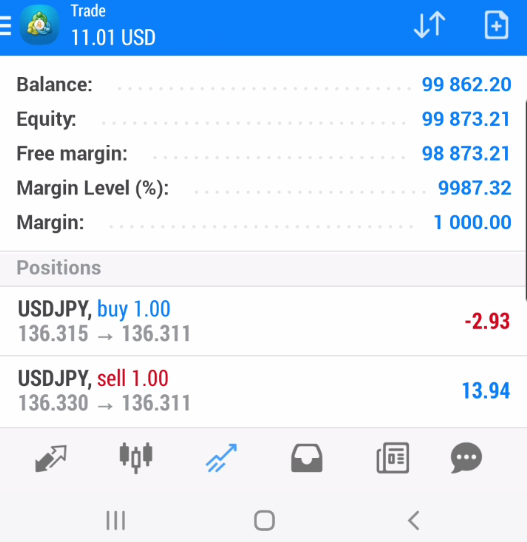
Now, I will click on the BUY order and in the list of possible options I will select the Close By option.
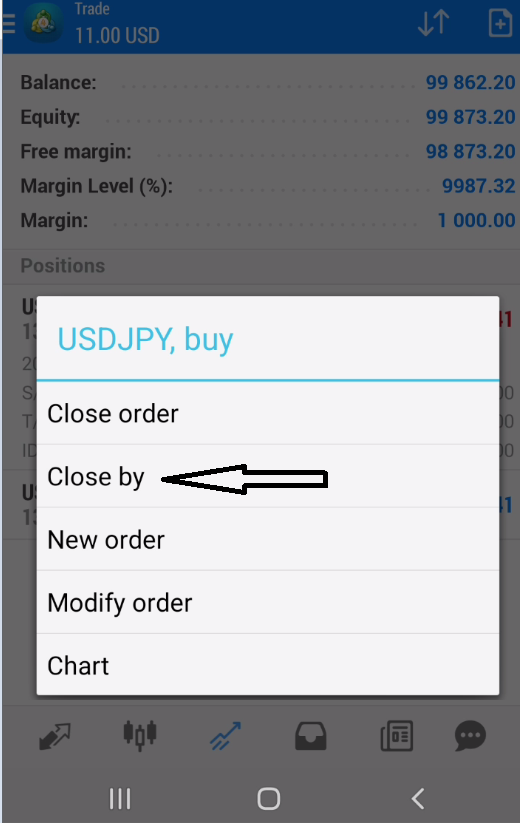
Here you can see in the top corner of the page that there is order #913420701 which is a buy order. And I will close that order by using sell order.
Below you can see that I have sell order #913420428 with 1.0 lot size.
So, I have a buy and sell order with 1.0 lot size.

When you click on the Close by #913420428 you will close both orders. In my case I have closed buy and sell order at the same time.
You can see that sell order #913420428 has been used to close buy order #913420701.
The message shows you:
Order #913420701 was closed by #913420428.

Close by With Different Lot Size
In another case where you have one buy order and second one is sell order, but with different lot sizes on each order, then you will close only one order completely where another one will remain open with the rest of the lot size.
The order with larger lot size will stay active with the remaining lot size. And by that I mean this:
1.5 lot buy order closes with 1.0 lot sell order
1.5 lot buy – 1.0 lot sell = 0.5 lot buy
The difference between these two orders is the 0.5 lots for buy order. So, the buy order will remain active.
Let me show you this with an example.
Read more: How do I Place a Trade on the Android App for MT4/MT5?

I will close the BUY order with the sell order by using Close by option.
When I click on the BUY order I will select the Close By option and you will see these two orders.
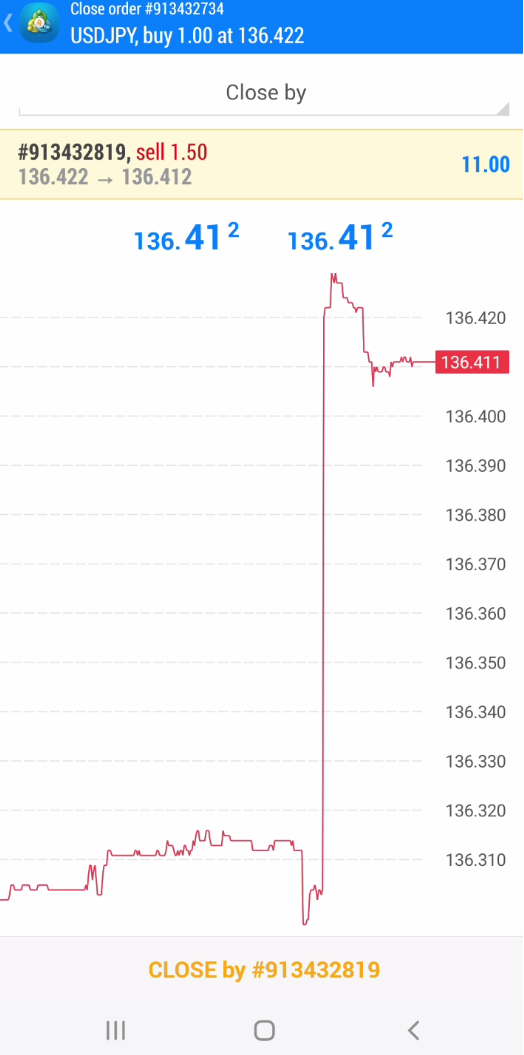
The process is the same as in the previous example.
Simply click on the CLOSE by button and you will close orders.
But the result will be different.
At the end the buy order with 1.0 lot is closed completely with 1.0 lot size of the sell order.
But, 0.5 lot size of the sell order is still active. Because 0.5 lots did not close.

If you want to close remaining 0.5 lots of sell order you need to close it by using close order command.
Close by Opposite Positions
In this case you can close order by using opposite positions.
I will show you how to close one sell order with 5 buy orders. And the one rule is that 5 buy orders together must have the same lot size as one sell order.
If you have this condition fulfilled then you will close all orders with one click on MT4 mobile.
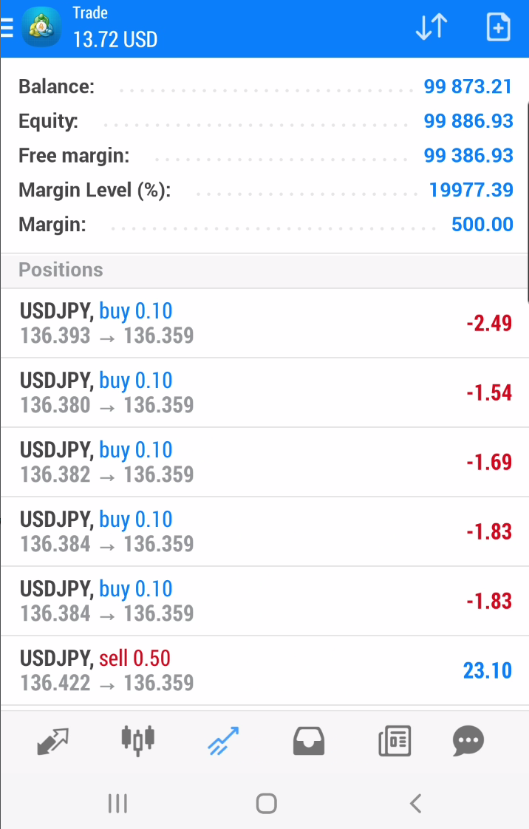
I have 5x buy orders with 0.1 lot size. And 1x sell order with 0.5 lot.
Lot size of buy orders are equal to 0.5 which is the same as 0.5 sell order.
Then, I will click on the USDJPY sell 0.5 order and select Close by command.
When I do that I will have an option to use the “Multiple close by” command which allows me to close all orders at the same time.
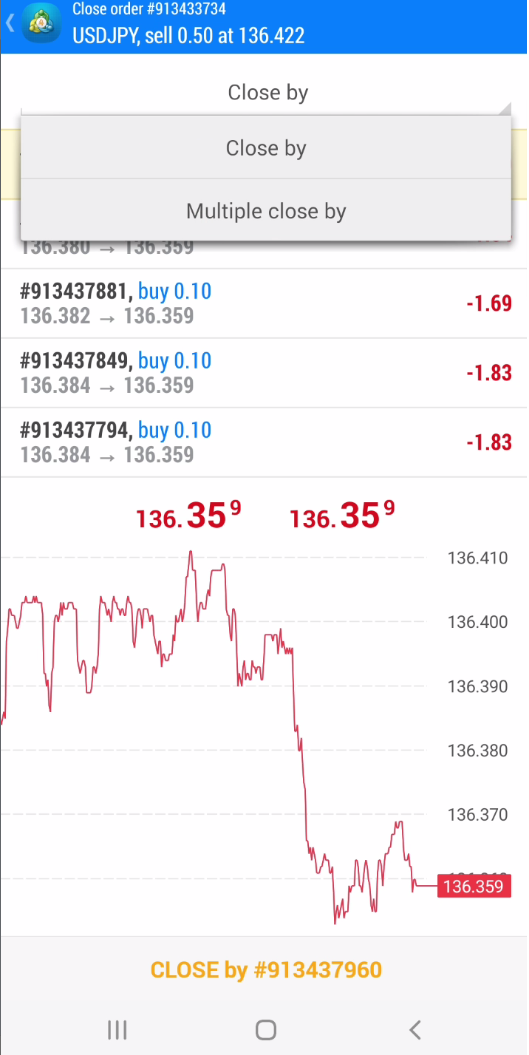
When I click on the “Multiple close by” command I will have all orders below, including 0.5 sell order.
When I click on the button “CLOSE by” I will close all orders at the same time. The MT4 mobile platform will sum all buy orders and close one sell order together with 5x buy orders.
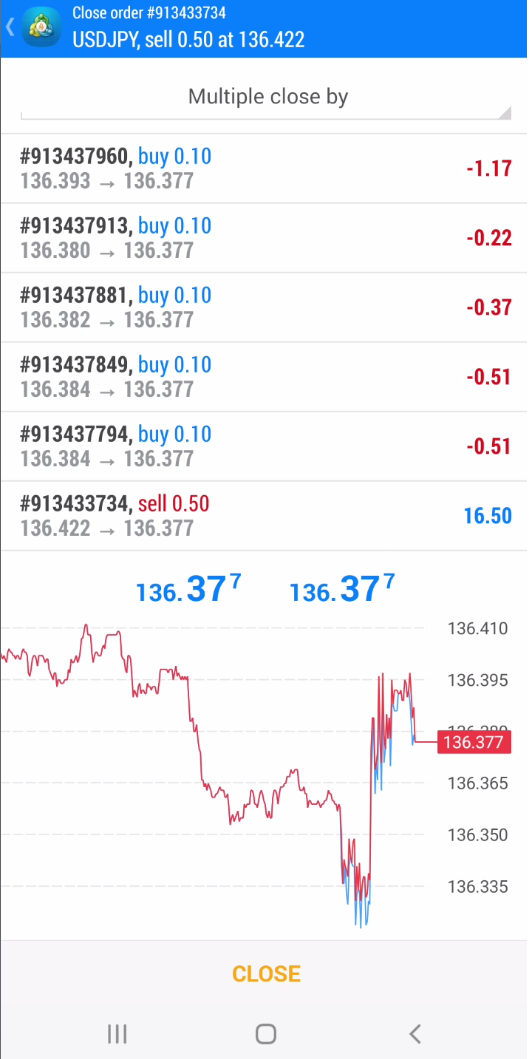
At the end you will receive a message saying that USDJPY order is closed with multiple close.
This is a nice solution if you want to close all positions you have open with one click.
But, if you have more than 5 buy orders or less than 5 buy orders then you will close partially. Partial closing I have explained earlier so check it again if you want to refresh your memory.

How to Close a Half Position on MT4 Mobile
If you want to close half of your position on the open order you need to do some simple change on the order you have open.
I will use 1.0 buy order and close only half of it.

Now, I will close the order, but before closing an order I will change the lot size.
From 1.0 I will change this to 0.5. That means I want to close only 0.5 lots from the current order which is as large as 1.0 lot.

To change the lot simply use the number on the left side where you can see minus 0.01 or minus 0.1.
Select one of those two and reduce the lot size until you get to 0.5 lots.
When you are done click on the close order button below.
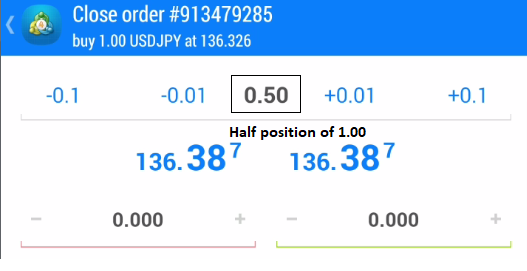
When you are done you will have one buy order with 0.5 lots which are left after closing 0.5 lots.
This way you can close half of the position in MT4 mobile, but you can close any other lot size.
It is up to you to decide which lot size you will close.

Conclusion
Close order in MT4 mobile is not that hard, but you have several options to use.
You can close order simply by clicking on close order button.
Then you have the option to close two orders at the same time or you can close more of them. The only condition is to have the same lot size of buy and sell order so they can cancel each other.
Read more: How to Modify Trade on MT4/MT5
And there is an option you can close partial lot size. That can be half of an open position or any other size.
Read more: How to Use Metatrader 4 Mobile App

0 Comments