To see open and pending positions on Android MT4 or MT5 go to the “Trade” tab which is located at the bottom of the MT4/MT5 android app.
“Trade” tab is in the middle of the bottom menu.
In the Trade tab you have currently open positions and pending positions that will open in the future.
Read more: What Order Type on Android MetaTrader 4/5 Can I Place

Contents
See Open Positions on My Android MT4 App
There is a window inside the MT4 android app where all orders are visible. The ones that are open currently, market order, and the ones that will open in the future, pending order.
That window has the name Trade tab, but in the MT4 you will not see the name under the Trade symbol. When you open the Trade window you will see the name in the upper left corner.
See Market Positions on My Android MT4 App
When you open a market execution order or any other order type on the Android MT4 app you will see those orders in the Trade tab.
From the Trade tab you can track what is the current status of the trade that is open. You can modify that order if you want to change some of the settings.
Read more: How to Modify Trade on MT4/MT5
Image here shows you how it looks when you have open order in the MT4 android app. There is EUR/USD sell order open without stop loss and take profit.
So, in the Trade tab you have a list of all open orders, that are open by market order or pending order. If the pending order is activated after the price reaches the entry price of the pending order you will see that order here.
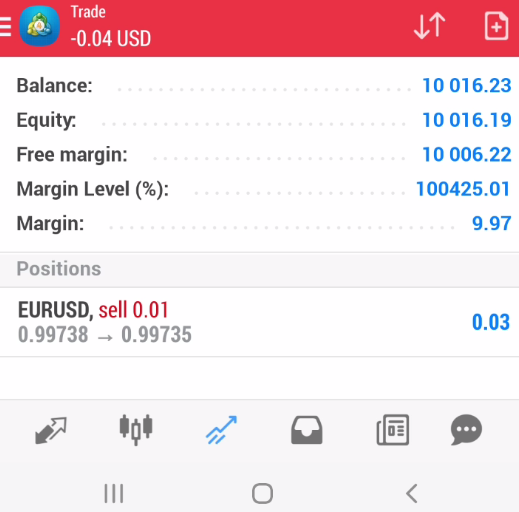
But, if the pending order is still not activated then in the Trade tab you will see it under the current open orders.
Check Pending Positions on My Android MT4 App
Image shows you how a pending order looks. I have an open Buy limit pending order which is then listed in the Trade tab.
If the entry price of the pending order is reached then the pending order will stay here, but under open orders and not under pending orders.

See Open Positions on My Android MT5 App
Inside the MT5 android app you will see a “Trade” tab where all orders are visible. The ones that are open currently, market order, and the ones that will open in the future, pending order.
When you open the Trade window you will see the name in the upper left corner, but you will see it also on the bottom side of the MT5 window.
Market Positions on My Android MT5 App
When you open markt order you will see that order in the Trade tab. I have opened one order and this order is in the Trade tab.
You can see the trade that has no stop loss or profit. In the Trade tab you can click on the trade and you can modify that trade. Or you can close that trade if you want.
Read more: Close Trade in MT4 Mobile
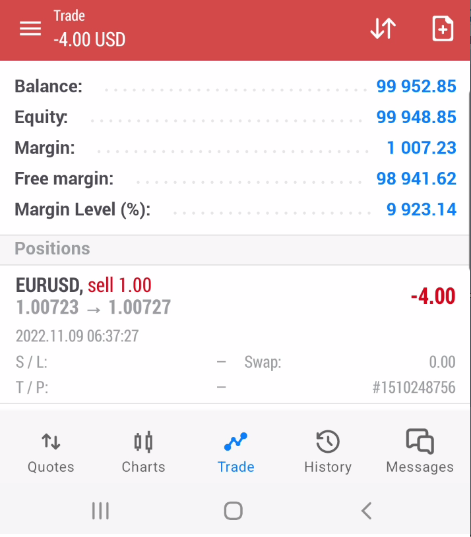
Pending Positions on My Android MT5 App
Second order type on the android MT5 app is pending order. It is an order type that will open if the certain conditions are met.
Read more: What Order Type on Android MetaTrader 5 Can I Place
If the conditions are met you will have that order listed in the Trade tab.
I have opened one Buy limit order to show you how it looks when a pending order is placed on the MT5 android app.

When you have open market order and pending order placed you will see the difference.
The market or instant order that is open is listed under the “Positions” window and pending orders are listed under “Orders” window.
This separation makes it easier to see the difference so you do not make a mistake and modify the wrong order type.

From the list of open orders in the MT5 or MT4 you can change trade by modifying stop loss or take profit levels.
Read more: How to Set Stop Loss on Android MT4
When changing the stop loss and take profit pay attention to put them on the right side of the bid and ask price in MT4/MT5. If you put an incorrect stop loss or take profit you will get an error invalid SL/TP.
Read more: How to Fix Error “Invalid Stop Loss and Take Profit in MT4 or MT5”
Conclusion
The MT4 and MT5 Android app are platforms that allow you all what you need to open, close and modify trades.
The Metatrader platform for beginners is a good platform where you have all that you need to trade on the Forex market.
If you need help on how to place a trade on the mT4 or MT5 android app check this article: How do I Place a Trade on the Android App for MT4/MT5?

0 Comments