To login to Metatrader 4 or 5 android account do the following steps:
- click the “Get Started” button in the MT4 or MT5
- tap the plus “+” sign in the upper right corner
- select Login to an Existing Account
- select the broker you want to connect to
- enter login details
These are simple steps you need to do to login to an existing account on the MT4 or MT5 android app.
Read more: Open Demo Account in MT4
This article will show you step by step with images how to login to Metatrader 4 Android account. If you like more videos check the video below.
At the end of this article you will know what could happen if you enter wrong credentials. And how to solve that problem on MT4 and MT5.
Contents
- 1 How to Login to Metatrader 4 Android
- 1.1 Open Metatrader 4 Android App
- 1.2 Click Get Started on the MT4 App
- 1.3 Click “+” Sign for New Account
- 1.4 Select Login to an Existing Account
- 1.5 Choose Trading Server
- 1.6 Enter Login Details for MT4 Android
- 1.7 Successful Login to MT4 Android Account
- 1.8 Cannot Connect to MT4 Android Account
- 1.9 MT4 Android Account Not Connected
- 2 How to Login to Metatrader 5 Android
- 3 Conclusion
How to Login to Metatrader 4 Android
To login to Metatrader 4 android do these steps:
- Open Metatrader 4 android app
- Click the Get Started on the MT4 app
- Click “+” sign for new account
- Click Login to an Existing Account
- Choose Trading Server
- Enter login details
If you have done all the steps in the right way you will be logged to the MT4 account on the android app.
Here are step by step instructions on how each step looks on the MT4 android.
Open Metatrader 4 Android App
First open the Metatrader 4 app on your android smartphone and you will get an empty window.
In the upper left corner click on the menu which will show you available options.

Click Get Started on the MT4 App
From the menu with available options on the top you have the “Get started” button. Tap on it and you will open a new window to start accessing the account login page.

Click “+” Sign for New Account
In this window you have in the upper right corner “+” sign that represents opening a new account.
Click on it and follow the steps.
Even though the “+” sign is for a new account you will login to an existing account.

Select Login to an Existing Account
You have two options:
- open a demo account
- login to an existing account
In this lesson you will login to an existing account. Click on this option and go to the next step.

Choose Trading Server
Now it is time to select a broker or how it says “Choose Trading Server“. This step allows you to select a broker if you have an account open or you can use Metaquotes free demo server.
Read more: How to Add Broker in MT4
I will use Metaquotes free server and type “Metaquotes”. I will get available options under that name.

Enter Login Details for MT4 Android
Now it is time to enter account login details like account ID and password.
When you are done click on the “Sign In” button.
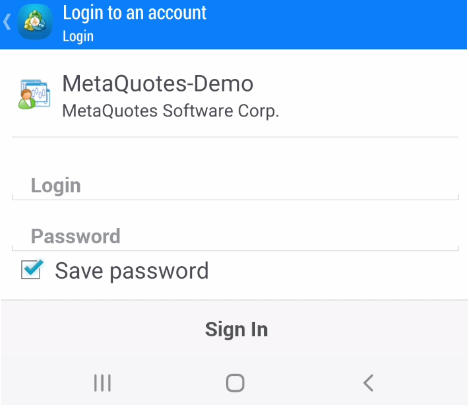
Successful Login to MT4 Android Account
If you have done all the steps right you will have an account visible in the MT4 android. The confirmation of a successful login is the green mark in the upper right corner where it is “Demo“.
Read more: Can I Use Multiple Accounts on MT4 for Android?
If there is no green mark with Demo in it written then it means you have not logged correctly.

Cannot Connect to MT4 Android Account
If you enter invalid account ID or password you will not connect to the account on the MT4 android.
In this example I will enter the wrong password and try to connect.
When I click on the “Sign In” button after few seconds I will receive a message saying:
Authorization failed
Read more: Fix Invalid Account in MT4 App

MT4 Android Account Not Connected
If you have not connected to the account on MT4 android you will not see green label in the upper right corner.
This will mean you cannot see account details, charts or quotes.
To solve this issue try to login with correct account details.
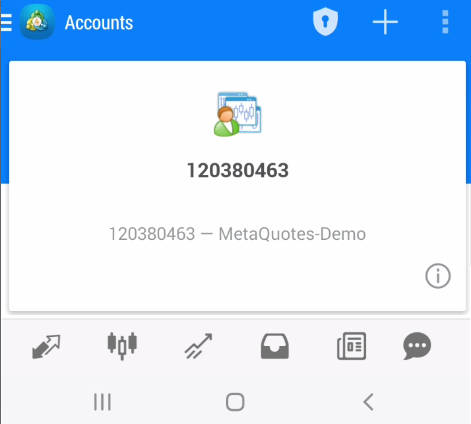
How to Login to Metatrader 5 Android
To login to Metatrader 5 android do these steps:
- Open Metatrader 5 android app
- Click the Get Started on the MT5 app
- Click “+” sign for new account
- Choose trading broker
- Click Login to an Existing Account
- Enter login details
If you have done all the steps in the right way you will be logged to the MT5 account on the android app.
Here are step by step instructions on how each step looks on the MT5 android.
Open Metatrader 5 Android App
First open the Metatrader 5 app on your android smartphone and you will get an empty window.
In the upper left corner click on the menu which will show you available options.
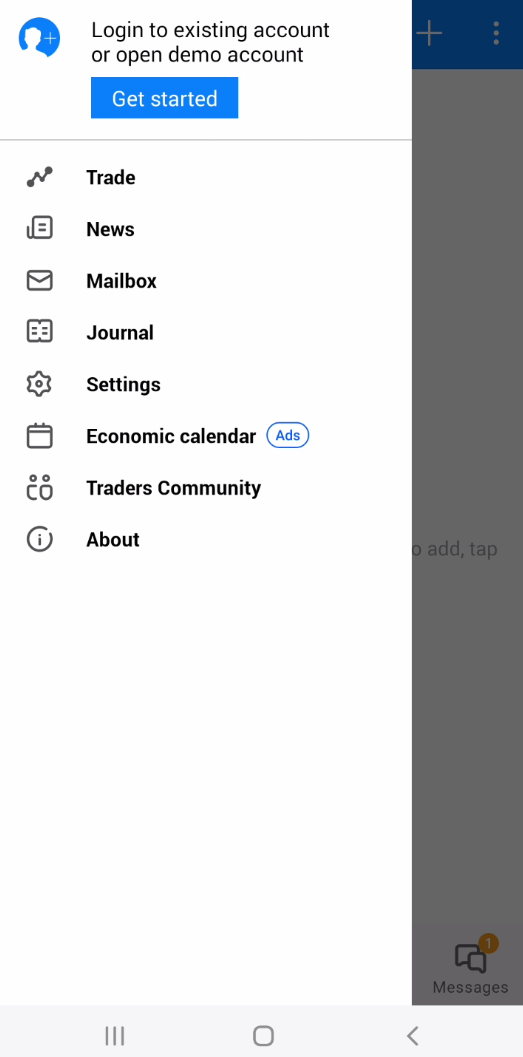
Click Get Started on the MT5 App
From the menu with available options on the top you have the “Get started” button. Tap on it and you will open a new window to start accessing the account login page.

Click “+” Sign for New Account
In this window you have in the upper right corner “+” sign that represents opening a new account.
Click on it and follow the steps.
Even though the “+” sign is for a new account you will login to an existing account.
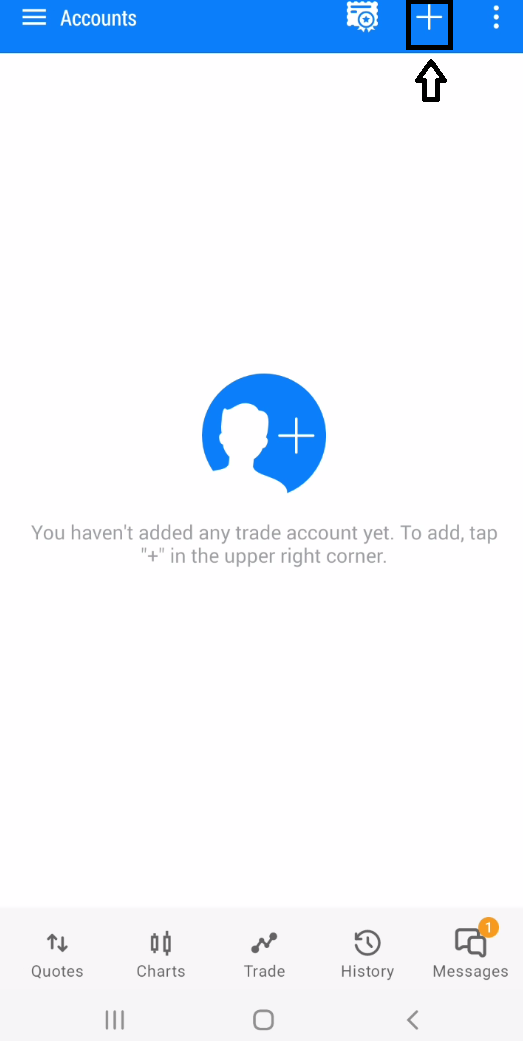
Choose Trading Broker
Now it is time to select a broker or how it says “Choose Trading Broker“. This step allows you to select a broker if you have an account open or you can use Metaquotes free demo server.
Read more: How to Add Broker in MT4
I will use Metaquotes free server and type “Metaquotes“. I will get available options under that name.

Enter Login Details for MT5 Android
Now it is time to enter account login details like account ID and password.
When you are done click on the “Sign In” button.

Successful Login to MT5 Android Account
If you have done all the steps right you will have an account visible in the MT5 android. The confirmation of a successful login is the green mark in the upper right corner where it is “Demo“.
If there is no green mark with Demo in it written then it means you have not logged correctly.

Cannot Connect to MT5 Android Account
If you enter invalid account ID or password you will not connect to the account on the MT5 android.
In this example I will enter the wrong password and try to connect.
When I click on the “Sign In” button after few seconds I will receive a message saying:
Authorization failed
Read more: Fix Invalid Account in MT4 App

MT5 Android Account Not Connected
If you have not connected to the account on MT5 android you will not see the green label in the upper right corner.
This will mean you cannot see account details, charts or quotes.
To solve this issue try to login with correct account details.

Conclusion
So, to login to an MT4 or MT5 android account you need a few steps. But the most important thing is to have correct login details.
MT4 or MT5 android are similar or almost the same, but with slight differences.
Both platform are great for trading, but if you are a beginner then I suggest reading beginners tutorial: Metatrader for Beginners

0 Comments