Update MT4 manually by clicking right mouse button on the MT4 terminal and select “Run as Administrator” and the update will start when the terminal opens.
This is the fastest way to update MT4 manually if the automatic update does not start.
If you do not know when to update the MT4 then here is the message that will help you understand when an update is needed.
Image shows you that you have MT4 old version and there is off quotes error. Those two messages represent a common error on MT4 where the Forex trading platform does not have access to the broker server. When that happens you cannot get live quotes for currency pairs.

Second way you will know that the MT4 needs updating is the message you receive in the “Journal” tab. You can see an image here that shows you that LiveUpdate is trying to download a new one.

Read more: Fix MT4 Waiting for Update
Contents
Check the MT4 Version
First you need to know which version you are using currently. If you are using the latest one then there is no need to update it.
To check the MT4 version you need to open the MT4 Forex trading platform. Then go to Help -> About and a new window will open.
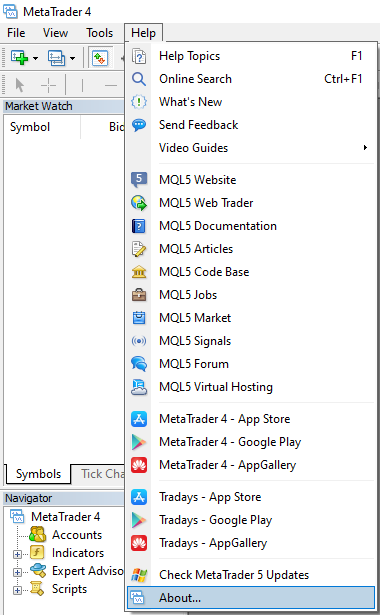
After that new window will appear where you can see all details about the current version of MT4 you are using. With version you can see build version and date.
If it is not the current year then it is probably an old version.

How do I Download the Latest Version of MT4?
Before moving forward now when you know which version you are using you need to know what is the latest version of MT4.
And the best place is on the official Metatrader page with the MT4 latest version.

On the Metatrader page you can see all details you need to know about the MT4 final version. And you can see which errors were fixed so if you are a developer you can see will the new version affect your EA or indicators.
If it will affect your indicators or EA then you know what needs to be fixed before continuing using the new MT4 version.
Now when you know all details about the MT4 version you can continue with updating it.
Update MT4 Manually
Here are the steps to update MT4 manually:
- Login to your broker administrator dashboard
- Update MT4 without broker
These are two possible steps you can use to update MT4 manually. The first one is when you download MT4 from your broker.
MT4 Update Over Broker Admin Dashboard
Each broker has an MT4 version on their portfolio. So some brokers have the latest version and some do not.
Some brokers are still using versions that are older than the latest one.
Reason why some brokers still use the older version is only because they are still testing the final version and they want to be sure that you as a client get the version without errors. Because brokers offer their clients indicators that need to be tested on the latest version to avoid bugs with the new version.
Check the admin dashboard with your broker and download the MT4 platform and you will have the latest version that broker has to offer you.
If it is not the final version then you need to wait until they release the final version. If you want to know more when that will be it is best to contact your broker.
Update MT4 Over Mouse Button
There is a second way to update MT4 manually and that is by running the update manually.
- Step #1 – Locate MT4 terminal on your PC
- Step #2 – Click right mouse button on the MT4 terminal and select “Run as Administrator”
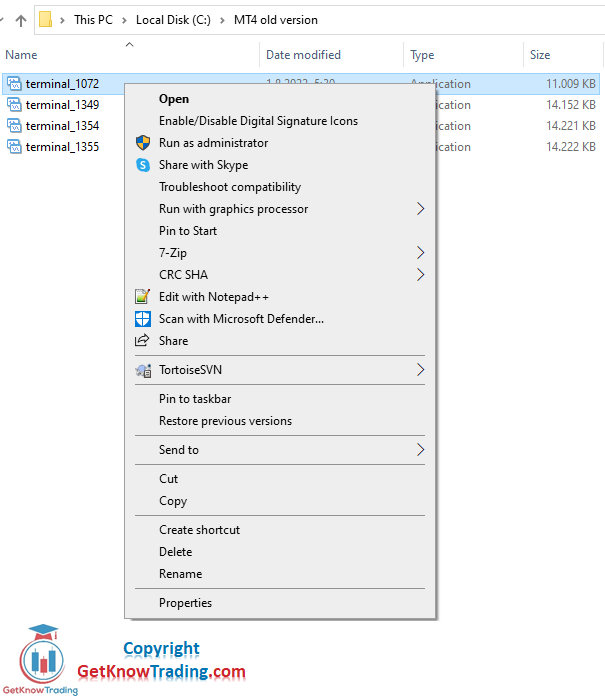
When you run as administrator the PC could ask you to confirm that you want to make MT4 to make changes.
You need to click on YES to continue with the update.

After a few seconds the MT4 update will be finished and a new MT4 terminal will start.
In the folder where you have started the MT4 you will see new files which are the new version MT4 and metaeditor.
If you click again on the old version it will automatically start a new version.
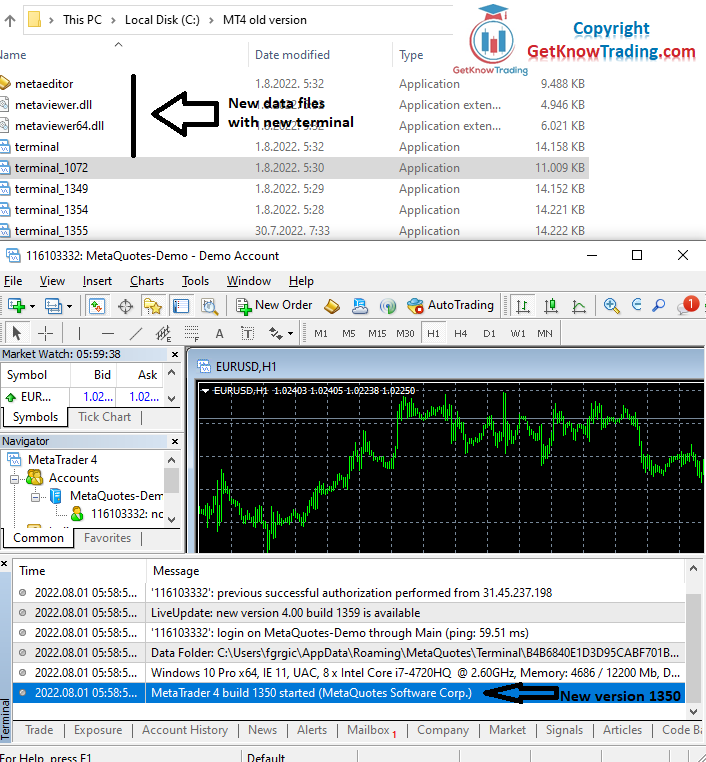
When the MT4 starts you will see messages in the Journal tab that a new version is started.
The old version 1072 did not start, but the new version 1350 has started.
If you need to download old MT4 versions you can do that in the MT4 old version download section.
Conclusion
Updating MT4 manually is not hard because you need only click the right mouse button and the update will be done in a few seconds.
The MT4 new version is important because old errors are fixed so you do not end up with MT4 login problems or some other errors that are caused by the old version.
Try to use the latest version and allow MT4 to update automatically which is usually set up initially on the MT4.

0 Comments