
If you did not use Metatrader 4 earlier then you have a problem with opening demo or live account on Metatrader 4. It can be very hard to manage in Metatrader if you do not have experience.
I will show you how to open demo account on Metatrader 4 Forex trading platform on PC and Smartphone, step by step.
You will have demo account with desired account balance, with all tools that you need to trade. You will get live currency pair quotes with which you can open buy or sell order. That way you can learn how to trade on Forex market without risk of losing your real money.
If something is unclear after you read post feel free to ask through comment which I will answer as soon is possible.
Here is a short overview what I will share with you and what you will know after reading this post:
- How to open demo account on PC
- Delete Demo Account
- How to Open Demo Account on Metatrader 4 for Android Smartphone
Contents
- 1 1. Open Demo Account on Metatrader 4
- 2 Open Demo Account on Metatrader 4 for Android Smartphone
1. Open Demo Account on Metatrader 4
If you have followed my previous post where I have explained in details how to download and install Metatrader 4 on your computer then you know what this image represents.

If you did not see previous post you can do it here:
Read more: How to Download and Install Metatrader 4 on PC and Smartphone
Let’s continue with instructions.
IMPORTANT: You need to have connection to the Internet in order to follow next steps.
When you enter first time into Metatrader 4 after installation you will see image like the one under this text. Image shows you default account number you received with installation.
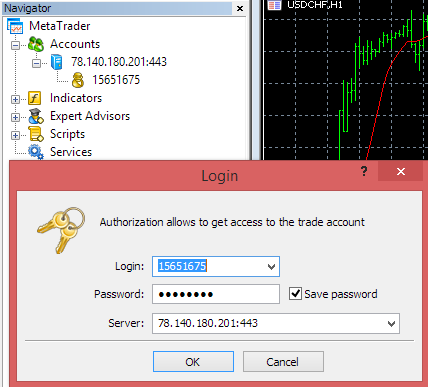
The problem is that this account is not valid and cannot connect on the server.
When I press “Ok” I receive message in “Journal” window which says that authorization have failed:
“15651675: authorization on 78.140.180.201:443 failed (Service not available)”
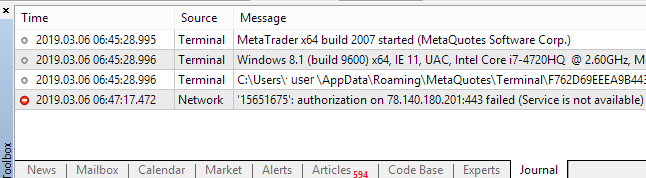
To overcome this problem I need to delete this account and create new one so I can continue.
Process of deleting account on Metatrader 4 is not hard. Next section shows how to do that.
1.1. How to Delete Demo Account on Metatrader 4
Position yourself to “Navigator” window where is the list of all accounts.
To delete account number just right click on the account number and new menu will open.
Select “Delete” as shown on the image below and new window will appear.

New window require your attention and confirmation. On the new window confirm that you want to delete current account number.

After you confirm you want to delete old account number you will see in “Navigator” window that there is no more any demo account available.
Under “Metatrader -> Accounts” you do not have any account.
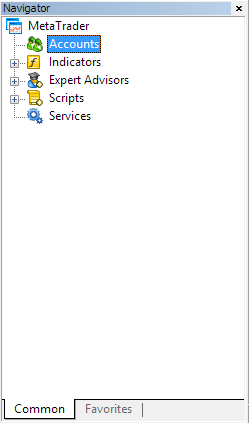
Now you need to open new account where you will have access to server data and with which you can trade virtual money.
1.2. Open New Demo Account in Metatrader 4
To open new demo account on Metatrader 4 trading terminal you can do it in two ways. You can open new account through:
- Main menu in Metatrader 4
- Navigator menu
Each way will guide you through same steps so there is no difference between them. The only difference is the first step and that is location(Menu “File” or “Navigator” window”) where you choose to open new account.
I will show both ways to show you that there is no big difference and you can choose which one suits you better.
1.2.1. Metatrader Main Menu Account
Go to main menu and with left mouse click on “File“. New menu window will appear with possible choices where you need to find and select “Open an Account“.
Image below shows how to do step above explained.

Go to “Navigator” window and right click with right mouse click on “Metatrader – > Accounts“. New window menu will appear with possible choices.
You need to select “Open an Account“.

After you have done selecting “Open an Account” new window will appear like image below.
New window presents you possibility to select broker server with which you want to trade.
List contains two server which are automatically added. They are from MetaQuotes company who make Metatrader 4 trading terminal.

If you want to add new company you need to search for it.
There is the place where you need to enter broker details to find your broker server if you have one. Just use his server name and enter it into field where is written:
“Add new broker like ‘BrokerName or address ‘company.com‘”
If you press “Find your broker” you will find your broker server and you can select him and press “Next“.
In this case I will use MetaQuotes Software Corp. server where I will open new demo account. That is why “MetaQuotes Software Corp.” is marked blue on the image.
After you press “Next” new window will request you to select which account type you want to open.
There are three options:
- Open demo account
- Open live trading account
- Connect to existing account
I will use first option and open a demo account.
1.2.3. Select Demo Account
After you have selected desired choice press “Next” to continue.
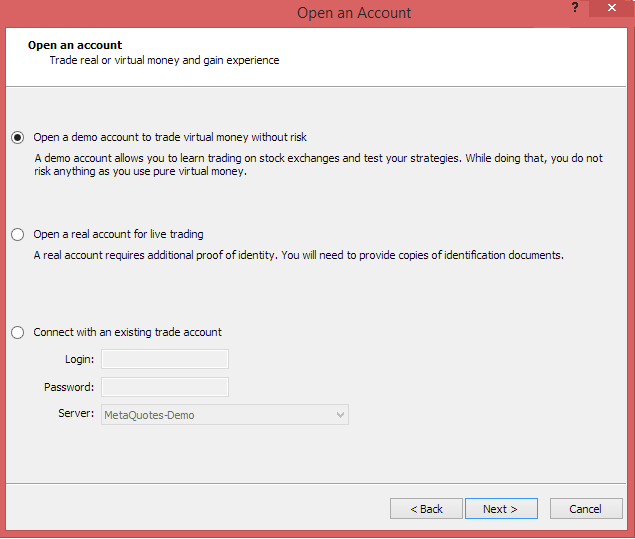
New window requires more data in order to open new demo account.
Please fill all data that is requested. Have in mind that there is data which must be entered in order to go to the next step.
Important data that you need to enter is:
- First name
- Second name
- Email address
- Phone
As you can see on the image below I have entered some data which is not so important to open demo account. I need to fill those blank fields to be able to go to the next step.
Rest of the data you can leave as on the image below and it will be sufficient to go to the next step.
Press “Next” button to move forward.
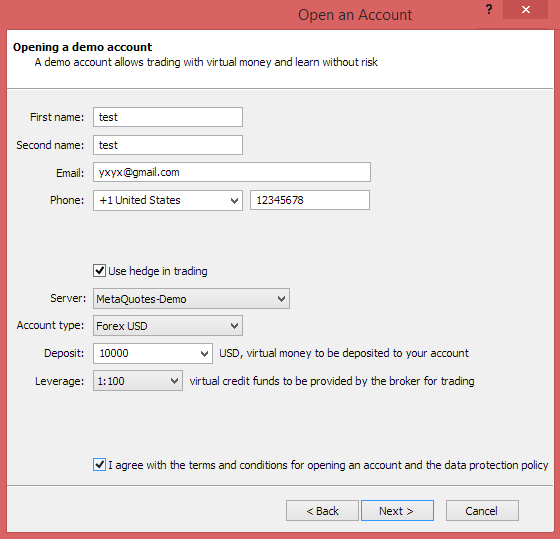
As you can see process of opening new account is started.
Under “Status: Processing” you can watch when process will finish. Usually it takes second or two to open account.
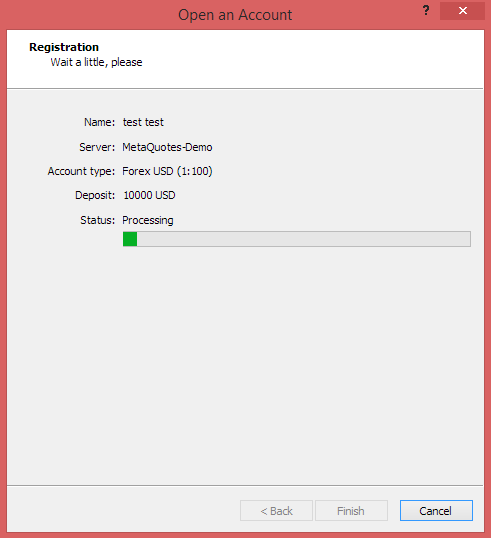
When the process is finished green bar will be filled to the end and new data will appear on the window.
New window will contain following data:
- Login data – account number
- Password
- Investor password
- Investor password gives read-only access to the trading account. When you log in to Metatrader 4 account using an investor password, you do not have any trading permissions. You can only see open trades and account history
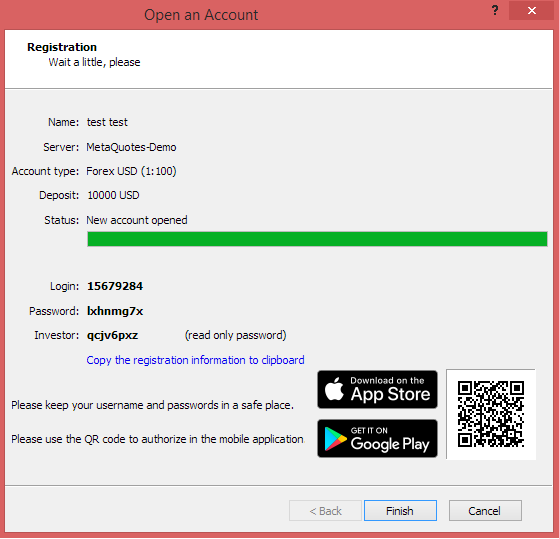
1.3. Metatrader 4 Trading Terminal
When you press “Finish” on the step above, Metatrader 4 terminal will open.
What you will see on Metatrader 4 platform is shown on image below.
Terminal will show:
- main window with several charts open
- toolbox window under sub-tab “Mailbox” with messages you received
- navigator window with account details
- market watch window
- and others toolbars which are explained in the post how to use metatrader 4
Toolbox window with messages received contains new account registration details. If you open this message you will see same information as you have on the image above, details like:
- account number
- account password
- investor password
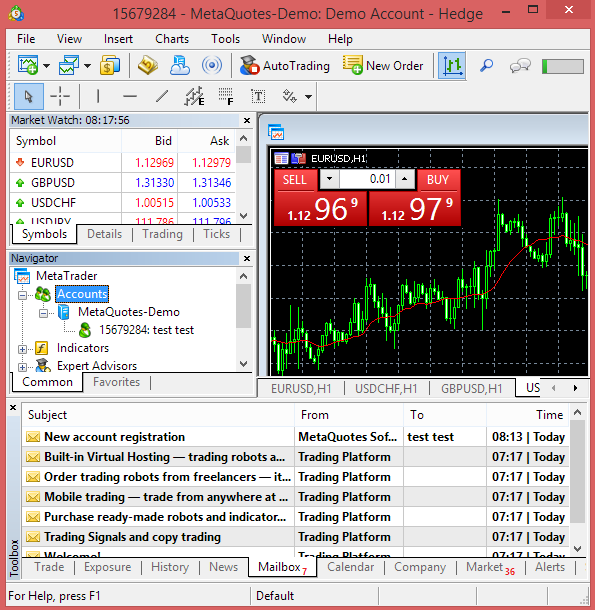

If you take a look in “Navigator” window you will see current active account. It is account we have open. Next to account number you will see name I have put during registration phase.
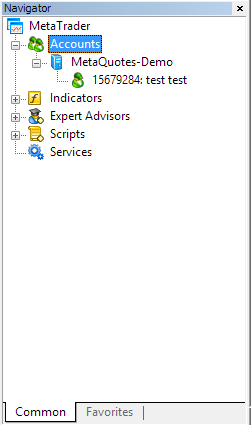
1.4. Metatrader 4 Demo Account Balance
Now check what is your balance on your trading account. You should get amount you have set during demo account registration.
Look under “Toolbox” window and change sub-window from “Mailbox” to “Trade“.
Here you will see what is current account balance. As I have set 10 000 USD on my demo account in registration phase now I have that amount available to trade.

1.5. Metatrader 4 Demo Account Connection
To confirm that your demo account is connected to the internet and you can receive and send data to server you need to check active connection.
You need to check this by looking on the bottom right corner where you will see speed of Internet connection with server.
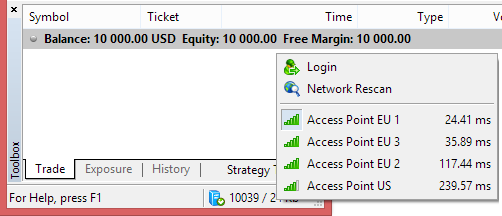
If you click on it new small window will pop up and you will see:
- which connection you have available
- what is speed of each connection you have
- which connection you have currently active
For you the best choice is to have access point with fastest speed and small ping. Ping is time needed for request to go from host(server) to client(you) and back. You are looking for connection with smallest ping time. That means the fastest connection.
I have selected first connection with smallest time and thus I do not need to change anything. Please verify that your active connection is on the best one listed.
1.6. Metatrader 4 Demo Account Overview
Now I will show you screenshot of Metatrader 4 terminal how does it look like when the whole process is finished.
You can see several windows and each of them shows valuable information to trader.

Which windows shows which information you can read in next post where I will get you through each window and explain to you what is necessary to open a trade.
Now I will show you how to open demo account on Metatrader 4 for Android Smartphone.
Open Demo Account on Metatrader 4 for Android Smartphone
1. Open New Demo Account On Metatrader 4 Mobile Application
To open new demo account it takes few steps which is easy and only you need to follow steps that application is showing you.
Go to main menu on Metatrader 4 mobile application where you have all possible menus like on the picture below.
If you did not see previous post where I show how to install Metatrader 4 on smartphone you can visit this link:
Read more: How to Download and Install Metatrader 4 on PC and Smartphone
This main menu on the top have a row which says “Manage accounts“. Select that row which will take you to next menu where you can select to open new, demo or live, account.

Main page will show you which accounts are currently available on the platform. I have only one account that is open automatically with installation of Metatrader 4 mobile application. That account number is shown on the image below with green word “Demo” on it.
To open new account you need to press “+” sign on the upper right corner. “+” sign means add new account. If you select “+” it will take you to new menu.
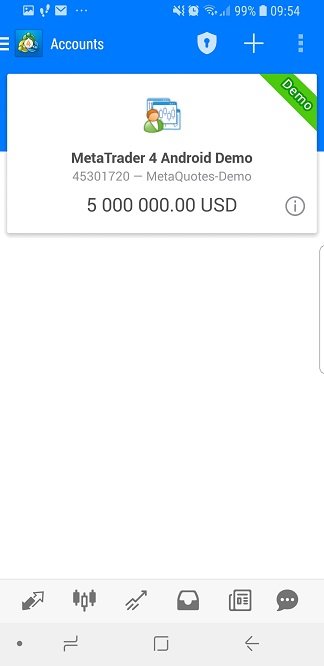
New menu gives you two options:
- Open a demo account on Metatrader 4 mobile application
- Login to an existing account on Metatrader 4
If you have demo or live account you need to select second option.
I will show you how to open new demo account so please select first choice.
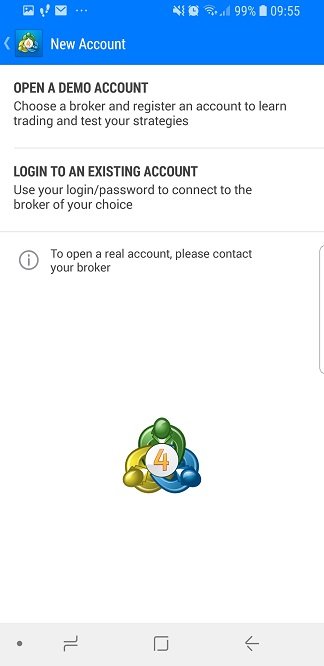
1.1. Select Broker Server for Demo Account
Now you need to find broker with which you want to open new account. Because I am opening new demo account on mobile application I will use Metaquotes broker.
If you want to use another broker then type broker server name into search box. Your search should give you broker server if it is available. If you have problems finding broker server please contact your broker to help you.
I will just select “MetaQuotes – Demo” broker trading server and continue with next step.

1.2. Demo Account Details
To open new demo account fill some personal data so Metatrader 4 app can open new account. This data is necessary to open account which will have at least some information which you use to identify or recognize which account is which.
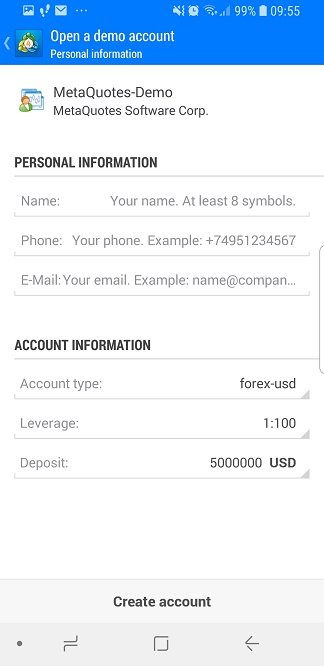
You can use same data I have entered in this step like on the image below. Demo account does not need any correct data in order to open and to trade on Metatrader 4 application.
Those data are:
- Name for your account
- Phone number
- e-mail address
Rest of the data(account type, leverage and deposit) I have left as it was already automatically preset by Metatrader 4 mobile application.
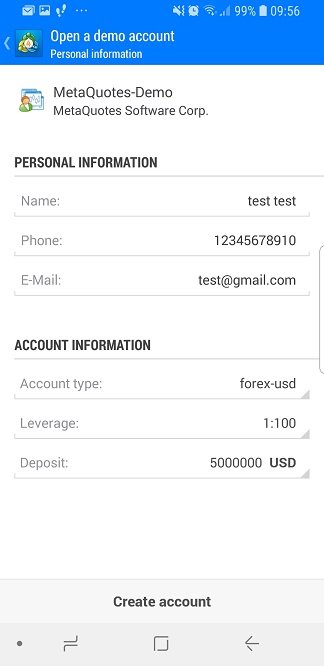
Select “Create account” and application will go to the next step.
Main menu will appear and “Mailbox” menu will have 1 message.

If you open mailbox you will see one message which says that new account has been registered.
That message will contain login data like I shown you above on previous account when I have installed Metatrader 4 mobile application.
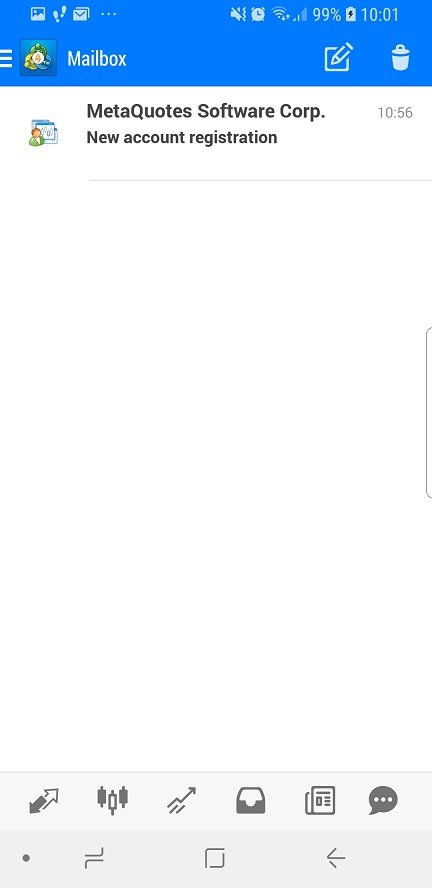
Now please go to main menu by selecting “Manage accounts” which will take you to a list of current available account on trading terminal.

I have a list of two accounts:
- First account, 45301720, which was automatically open with Metatrader 4 installation
- Second account, 45301864, I have open my self with above explained steps
Both accounts are demo which is indicated with green marked word “Demo“.

1.3. Select Demo Account on Metatrader 4 Mobile Application
Now, if you want to connect to any account you need to select that account. Select any account and you will be taken to next window where you need to enter login data.
I have selected 45301720 account and entered login data I have received in message on trading terminal.

If login information you have entered are correct you will see list of trading pair quotes like on the image below.
Here you can select which trading pair you would like to explore and to see chart with trading price.
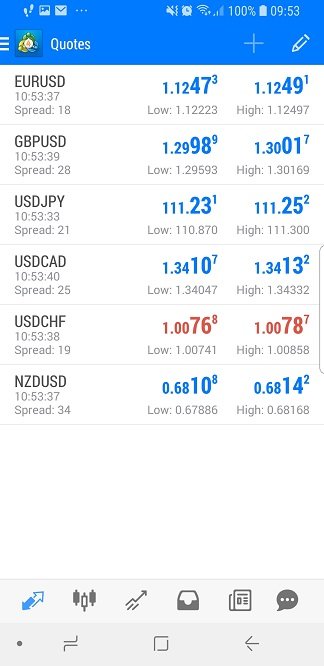
Check which balance is available on the account by selecting “Trade” menu on the toolbar on the bottom side of the image.
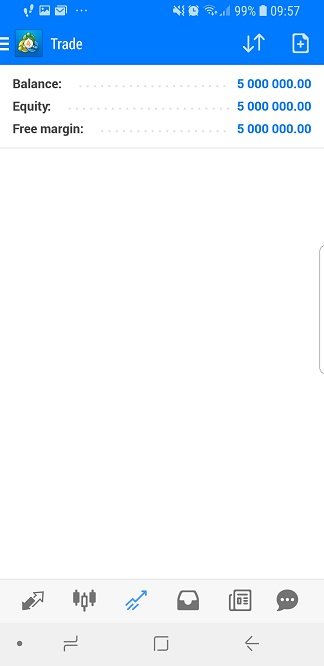
This all what it takes to open demo account on Metatrader 4 trading platform, PC or Smartphone.
Now you know:
- How to open demo account on PC
- Delete Demo Account
- How to Open Demo Account on Metatrader 4 for Android Smartphone
It is important to know when to move from demo account to live account because staying too long it can be less effective.

0 Comments