MT4 time frame shortcut or Hotkey indicator allows you to change time frame by using key 1 to 9 on your keyboard.
Read more: Metatrader 4 Shortcuts
Time frame hotkeys allow you to speed up the process of changing time frames which in trading can save time when you are trading on a smaller time frame.
If you do not install MT4 hotkey indicator you will need to use your mouse and change the time on the MT4 or MT5 quick access toolbar.
Read more: How to Use Metatrader 4
To install Metatrader indicator you simply need to download it for free and save it into the Metatrader indicator folder.
Read more: Install Metatrader on PC
Contents
Download MT4 Time Frame Shortcut Indicator
If you want to download the MT4 shortcut time frame indicator you can do that on the following link.
When you download the MT4 indicator follow the next steps to install it and to start using it.
Save the download folder somewhere on your PC where you want. Remember the destination because you need to copy the MT4 indicator file from that folder.
Install MT4 Time Frame Hotkey Indicator
After you have downloaded the MT4 file indicator you need to open the MT4 installation folder. And to do that the best way is to open Metatrader 4.
Click File -> Open Data Folder
This will open the MT4 folder where all files are located.
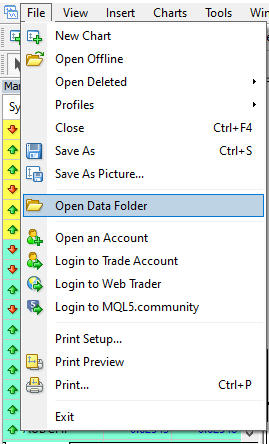
Among all folders inside the MT4 installation folder you need to open MQL4 folder.
Click on the MQl4 folder

Now you need to open the Indicators folder because that is the location of all indicators the MT4 is using.
Click on Indicators folder
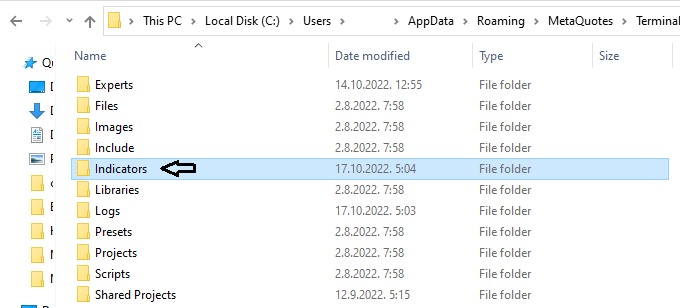
In the Indicators folder Paste the file you have downloaded.
The file is called MT4_TimeFrame_HotKey_GetKnowTrading.ex4 which represents the MT4 indicator.
After you copy the MT4 file you will see it in the list inside this folder.
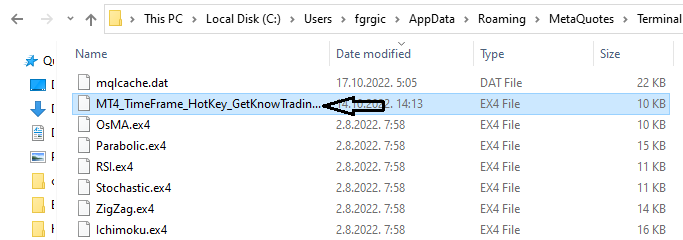
Now go to Metatrader 4 platform and close the platform.
When the platform is closed, now open it again.
This restart of MT4 is needed so the platform can read the Indicators folder and include a new added indicator. This will allow you to see the indicator inside MT4.
How to Use MT4 Time Frame Hotkeys
After you have installed the MT4 indicator you need to activate that indicator.
And to do that you need to position yourself to Navigator window. This window has an Indicators folder where you can find all indicators you have inside the Indicators folder where you have copied the MT4 time frame indicator.

Find the MT4 Time Frame Hotkey indicator and drag and drop it on the chart.
When you do that you will get a notification that you are placing a custom indicator with details you can see on the new window.
You can see that time frames can be changed by pressing certain buttons.
When you are ready you can click the OK button to activate the MT4 indicator on the chart.
Here is a list of keys you need to press to change the time frame on the MT4:
- Key ‘1’ – 1 minute
- Key ‘2’ – 5 minute
- Key ‘3’ – 15 minute
- Key ‘4’ – 30 minute
- Key ‘5’ – 1 hour
- Key ‘6’ – 4 hour
- Key ‘7’ – 1 day
- Key ‘8’ – W weekly
- Key ‘9’ – M monthly
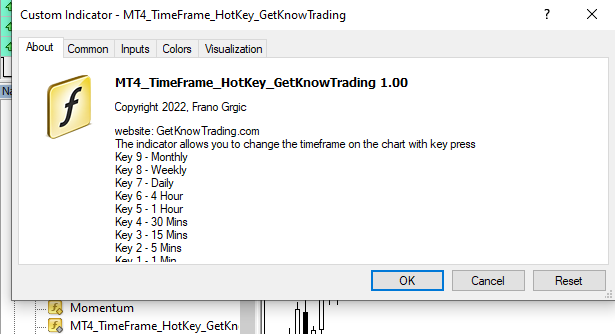
The keys on the keyboard on the upper side of the keyboard can be used. The Numpad keys are not activated.
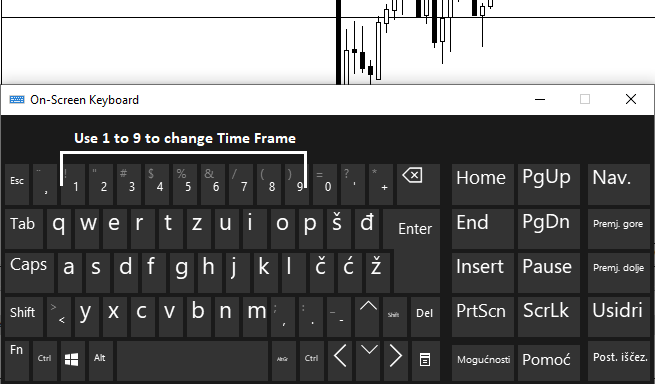
Conclusion
With the MT4 time frame shortcut indicator you can speed up the process of changing the time frame on the chart. By simply clicking the certain number key on the keyboard you can switch the time frame.
This will allow you to easily change the time frame on the chart.
If you have any more idea how to improve this indicator send me a message and I will try to include it in the new version.

0 Comments